Zip files are the most common and widely used form of an archive that one would come across. This file format is basically a collection of files compiled into one folder for easy transportation. This is mainly used for software downloads as it helps save storage space on the server, taking less time to download as well as keep numerous files secured in one particular zip file.
In case you are wondering how to unzip files on Mac let us tell you, it is very simple. If you have received a zip file via mail, you just need to double-click on it and let your device show all the files and folders contained in it. Zip files can be operated internally without any separate software. There are various tools that are helpful to zip or unzip files.
If you are wondering how to create a zip file on Mac, worry not. We’ve got all the solutions for you.
How To Unzip Files On Mac? Try These Steps
- If you want to open a .zip file from the finder, double-click to open the file and you will be able to see some or few of the contents by highlighting the files and pressing Command+Y.
- Now click the Unzip button and from the Dropdown menu select the files that you want to unzip.
- A ‘Finder Style” window will open where you can browse to the folder where you want to save the files.
- You can also choose to unzip the entire Zip file or selected items. You can also select to show unzipped items in the Finder.
- Another option can be to click the New Folder button and type the file name and click Create. And you know exactly how you can unzip files on Mac.
- Select the Context menu and unzip files on Mac2.0 or other devices. Right-click on your saved zip files and use the context menu to unzip them. Select services at the bottom of the Context menu, choose Unzip, Email as Zip file and Add to Zip File.
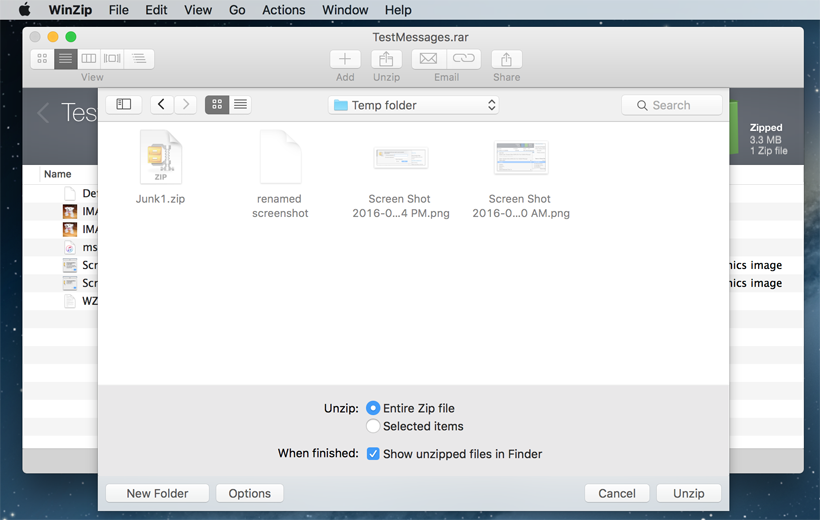
If you have various files scattered over your device and cannot find the required file at the right time, we would advise you to collect all and create a zip file on Mac.
How to create a zip file on Mac?
Follow the simple steps to create a zip file on Mac-
- Open WinZip and you will find an empty untitled.zip file in the WinZip menu.
- Move all your files into the WinZip window.
- You will have to click Add and choose the location of your files from the Dropdown menu.
- If you wish to encrypt your files select encrypt and enter a password.
- Lastly, click Zip and you can easily select or delete files in your zip. Then just save your Zip.
However, if you are wondering how to share your zip files, don’t worry, you can do it via Email, Cloud Services or any other social services.
Reach Out Baba Support for an affordable solution at your doorstep
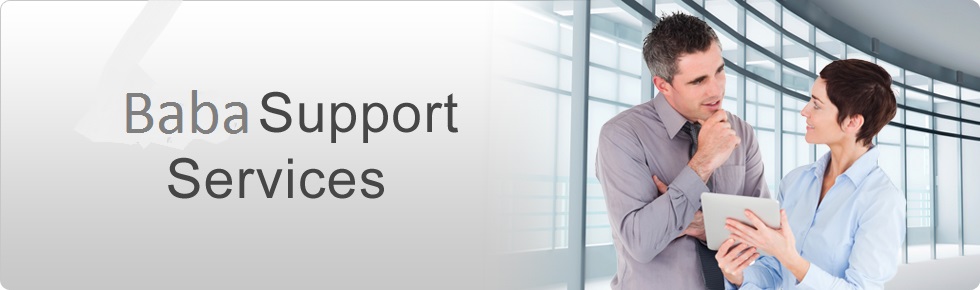
If nothing works, worry not. Baba Support is here to help you out with all your issues. Their experts are available via alternate communication platforms to be able to assist you. Here’s how you can talk to them about your problems.
Call at their toll-free support number for Mac: +1-888-796-4002 and their expert will respond immediately. their technical experts are always at your service. Also, you can directly mail at
[email protected] regarding your issues and their customer executives will get right back to you to resolve them in no time.
