The error message “Safari can’t establish a secure connection” can appear due to several reasons. Some of the most common reasons behind this error are as follows.
- The DNS settings are not adjusted correctly.
- The certificates of the websites you visit are not at all trustworthy or invalid.
- The IPv6 is in enable mode within the Mac computer.
- Due to cache data stored within the Safari web browser.
- Because of corrupt data of websites such as cookies, images etc.
In the next section, we will discuss the most viable solutions that will solve this problem in the most efficient and easy manner.
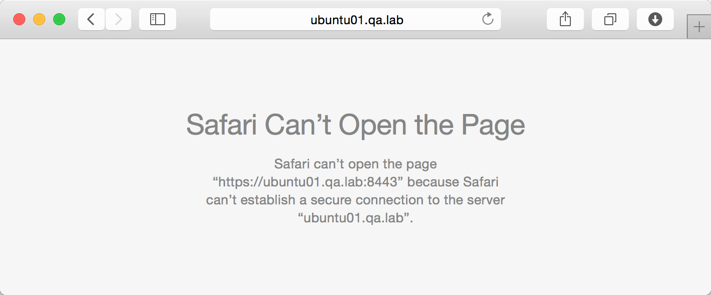
Steps to Rectify the Safari Can’t Establish Secure Connection
In this section, we will discuss various methods that will help you to rectify this problem in the most simple way.
Deactivate the Internet Protocol Version 6 or IPv6 On Mac
- First, choose the ‘System Preferences’. Next, select the ‘Network’ option. This will open the window ‘Network’.
- Within this window, choose the ‘Ethernet’. After that, tap on the button ‘Advanced’.
- Now, click on the tab ‘TCP/IP’. Under that tab, choose the option ‘Manually’ from the drop box, beside the label ‘Configure IPv6’.
- At last., hit the button ‘OK’, then, press on the ‘Apply’ button.
Change the DNS Settings
- Follow the first and second steps of the above solution.
- Next, within the network window, choose the tab ‘DNS’. Under this tab, go to the ‘DNS Servers:’ section and at the end of that section choose the button ‘+’.
- Within that section, input the address ‘8.8.8.8’ and tap on the ‘Enter’ key.
- Again, hit the button ‘+’ to add another address. After the first one, input the following address ‘8.8.4.4’ and then hit the key ’Enter’.
- At last, tap on the buttons ‘OK’ and then ‘Apply’.
Examine the Certificate of Websites
- First, visit the website that shows this glitch on the Safari browser.
- Next, go to the address bar and then tap on the ‘Lock’ or ‘Secure’ icon on the extreme left just before ‘https’.
- After that, from the pop-up dialog box, click on the option ‘More information’. Then, tap on the option ‘View Certificate’. Next, inspect what kind of certificate that website is using.
- Now, navigate to the tab ‘Details’ and then hit on the combination of ‘Command + Space’ keys altogether.
- Then, type ‘keychain’, within the ‘Spotlight Search’. After that, choose the ‘System Roots’ from the left-side panel.
- Now, look for the certificate of the website and select it. Then amplify the section ‘Trust’.
- At last, choose the option ‘Always trust’ from the section ‘When using this certificate’.
Ways to Delete Cache Data from Safari
- If the Safari browser is open then close it first.
- Next, launch the ‘Finder’, after that choose the option ‘Go’. Now, select the option ‘Go To Folder’.
- In the text area type the following address ‘~/Library/Caches/com.apple.Safari/Cache.db’
- After that, tap on the key ‘Return’ on the keyboard. Next, locate the database file that you are looking for.
- When you have found that file then just drag it into the ‘Trash’ in order to remove the file.
- Finally, open the Safari browser once again and see if the error resurfaces when you visit a secured website.
Get Rid of the Website Data
- First, open the browser ‘Safari’ on your Mac.
- Next, go to the ‘Safari menu’. In that window, choose the ‘Preferences’ option.
- Within the new window, navigate to the tab ‘Privacy’. Under this tab, go to the section ‘Cookies and website data:’. There at the bottom of all the options within this section, choose the button ‘Remove All Website Data…’. This button removes or deletes all the information gathered from every website you have visited.
- After you click on the button mentioned in the previous step, a confirmation window will pop up. In that window, choose the button ‘Remove Now’ to affirm the action.
- When the removal process is over, tap on the button ‘Done’.
Safari Won’t Open? Get Instant Assistance 24×7

Despite trying several fixes, your Safari can’t establish a secure connection issue. In fact, the error doesn’t seem to go away. But you have to remove it from your browser to perform your important work.
In that situation, we would suggest you get in touch with tech experts at Baba Support through Safari Support Number +1-888-796-40020 and talk to them. Their Live Chat is also available for you to get in touch with them. Regardless of time, we will thoroughly analyze your issue and help you get rid of it within the shortest time possible. Don’t waste your time and take away all the necessary information you are looking for.
