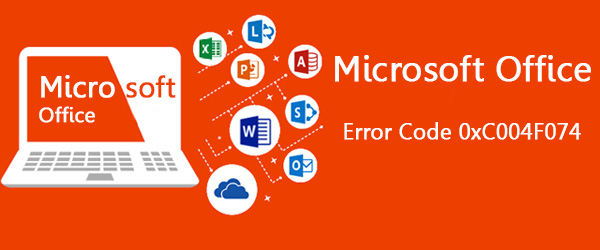The Microsoft Office error code 0xc004f074 can occur due to several reasons. It’s an activation error that commonly occurs when the client Key Management Server (KMS) is unavailable to activate installations of MS Office. It can also occur when the time and date in the system is not in sync. If two different versions of Office versions say 2010 and 2013 are co-hosts on the same server, then also this problem can crop up.
In the section that follows next, we will discuss some easy step by step solutions to rectify this issue.
Fixes to Resolve Microsoft Office Error Code 0xc004f074 Quickly
In this section of the article, we will elaborate on the solutions that will help you to correct this glitch in no time.
Deactivate then Activate the DNS Host
You can encounter this error if the DNS host publishing does not update to its latest version. The ideal solution to resolve this issue is to deactivate and then activate the DNS host publishing. In order to do this, follow these steps below.
- First, press Windows + R keys from your keyboard. This will open the Run dialog box. Within the ‘Run’ dialog box type the command ‘regedit’ and tap ‘Enter’. This will launch the ‘Registry Editor’ window.
- Inside the ‘Registry Editor’ window, navigate to the following location ‘HKEY_LOCAL_MACHINE\SOFTWARE\Microsoft\Windows NT\CurrentVersion\SoftwareProtectionPlatform’.
- After that, on the right-hand side of the window right-click on the blank area. Then, from the popup option choose ‘New’. From the sub-option list, select a sub-option ‘DWORD (32-bit) Value.
- Now, in the newly created DWORD option, double-click to open the dialog box ‘Edit DWORD (32-bit) Value’. Alter the ‘Value name’ to ‘DisableDnsPublishing’ and set the ‘Value data’ to 1. Lastly, click on the ‘OK’ button. When you do this, then the DNS publishing will be deactivated
- In order to activate the DNS publishing, you will have to set the ‘Value data’ of the above DWORD entry to 0.
Install the Current Microsoft Office License Pack
If there are two Office versions hosted in the same servers, like for example Microsoft Office 2013 and 2016 running on the Windows Server Operating System, then you might face this glitch. The effective and the easiest solution to resolve this problem is to download the current license pack for the Office application. After that, install it on your server. To get the latest license pack, visit the official Microsoft website. In the website, look for the pack that you want. After that, download and install it.
Examine the Time and Date of Your System
You can confront with Microsoft Office error code 0xc004f074 if the date and time in your machine are not synchronized with that of the server from where the license activation of the Office application will happen. The only way to correct this problem is to adjust the date and time correctly on your system. The process to correctly set the date and time is as follows:
- First, on the taskbar, navigate to the ‘Time and Date’ section. This section is just beside the ‘Notification’ section.
- Now, right-click on it and then choose the option ‘Adjust date/time’. This will launch the ‘Date & time’ page on the Settings window.
- Inside that window, toggle the switch of the ‘Set time automatically’ to ‘On’ position. Do this specifically for the Windows 10 OS only.
- For any other versions of the Windows, you will have to right-click on the time and date section. Then, click on the option ‘Adjust time/date’. This will display a dialog box with heading ‘Date and Time’. In that dialog box, locate and click on the tab ‘Internet Time’.
- Under this tab, hit the button ‘Change settings…’. This opens another popup window with the name ‘Internet Time Settings’.
- Put a checkmark on the option ‘Synchronize with an Internet time server’. After that, beside the label ‘Server,’ tap on the drop-down list and choose the option ‘time.windows.com’ and then click the button ‘Update now’.
- At last, click on the ‘OK’ button on this window and then on the dialog box.
For More Such Critical Office Software Issues, Connect With Expert Technicians!
Call certified engineers for your Customer Support for MS Office at Babasupport at +1-888-796-4002 to get prompt remedies at your desk. Our tech support executives work 24/7 to bring the customers world-class solutions for any MS Office issue with efficient guidelines. Customers are delivered solutions as per their needs. Moreover, solutions are matched according to the latest industry standards. The expert team is always happy to assist its customers via phone or other available communication methods such as live chat support. You can also send an email to our registered email address: [email protected] and get prompt replies thereby resolving your issues with a flicker. Hence, catch us up on the other side to make your technical experience smoother.