It looks like you are going through some issues with your Dell Laptop. Don’t worry; you are not the only one. Dell laptop battery not charging is one of them. No matter how many times you change the adapter, the laptop doesn’t show you any positive result. In that situation, you look for expert assistance to settle down your laptop problem and make things work for you.
Dell Laptop Battery Not Charging: What Can You Do About It?
Dell laptops are one of the best laptops available in the market today offering various handy features. But every technology has to go through some technical difficulties and your Dell laptop is no exception to that. This has been one of the most reported issues with the Dell Forum since last few years.
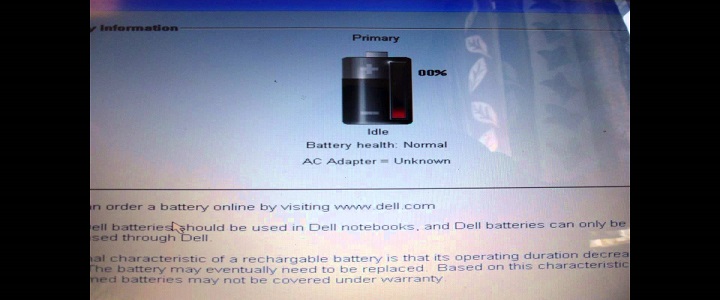
If you are using Windows 10 Operating System on your Dell laptop, you definitely must have come across this problem that Dell laptop battery not charging in Windows 10. Sometimes this problem turns out to be very expensive for you. Keeping that in mind, BabaSupport for Dell Laptop expert team has provided a few solutions for you to help you get rid of the charging issue.
Solutions For Your Dell laptop plugged in not charging Error
Here, we have mentioned a few quick fixes for this problem. Follow the steps from below and get rid of your laptop not charging error instantly.
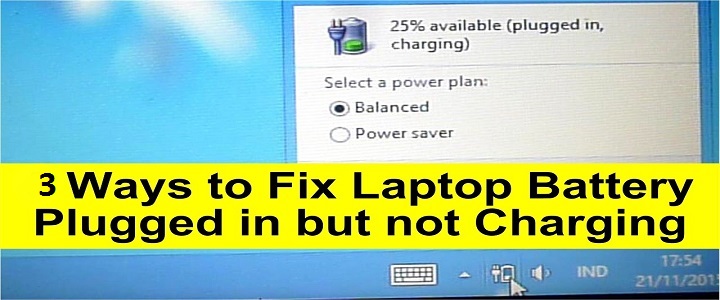
Reunite Your AC Adapter And Laptop Battery
Right after meeting with this problem, the first thing you should do is, reconnect your AC adapter and your battery. This is the most effective way to eliminate the charging problem from your system. Turn off your laptop and take out the battery from your system and AC adapter from the plug point. Press and hold the laptop’s power button for a couple of seconds and release it. Now place the AC adapter and battery back to their previous places and turn on your laptop.
Plug In Your AC Adapter Directly To The Wall Socket
Sometimes, your Dell laptop may not charge if you are using a surge protector. Because it generally ends up affecting the adapter. So make sure you are connecting the AC adapter of your Dell laptop directly to the wall socket. This kills half of the charging problems and makes your laptop work for you. Once you try this method, check if your Dell laptop is charging. In case the question remains, move on to the next solution.
Time To Reinstall Your Battery Driver
Are you sure you are using the right driver for your Dell laptop battery? Dell laptop not Charging problem may arise if wrong drivers are installed in your system. You should reinstall the battery driver immediately and check if the problem resolves. Just connect your Dell laptop to the internet and uninstall the battery driver from the Device Manager section. Once you reboot your system, the drivers will automatically be downloaded. In most of the cases, this trick works instantly, and your Dell laptop starts charging just like before.
Dell laptop Won’t Charge – Prove This Wrong With BabaSupport

Are you still struggling with the Dell laptop battery not charging problem? Call BabaSupport experts as soon as possible and fix the problem with them. Once you reach them, they will thoroughly analyze your laptop and bring out the exact cause of this error. And when the reason is known, it becomes easy for them to fix.
So, don’t hesitate to dial BabaSupport Number +1-888-796-4002 and share your concern with them.
What’s more? You can also email or chat with them to receive more benefits from BabaSupport for Dell Laptop experts.
