The free software, Ubuntu is a complete Linux operating system available with software tools that are useful to people to customize and alter their software in whatever way they want to. There are lots of options when you Install Ubuntu on Mac. It comes with many software like spreadsheet application, Internet Access application, web server, email software, as well as several games.
Linux can be very appealing to coders and developers. It is capable of giving life into older Mac devices making sure codes, programs and solutions are freely shared. It is designed to function on both mobile phones as well as computers.
Want to know how to install Linux on Mac?
Before go ahead to install Linux you must know that it comes in a variety.
For the initial stage, we suggest go for Ubuntu as it is the most common choice for beginners and also the best one, to begin with.
Next, you can choose Linux Mint an alternative to Ubuntu which gives you a Windows feel.
Kubuntu is a different version of Linux which is a combination of Ubuntu with KDE Plasma, secure with more features.
Debian– Bit complicated than Mint or Ubuntu but offering more features.
Fedora– Absolutely not advised for beginners yet it has reached the height of technology.
Install Ubuntu other than any other version of Linux. But you can try out others as well.
You can install Ubuntu from USB Mac. To do so, first arrange the things that you need- a MacBook, Internet connection, Ubuntu ISO and a USB with minimum storage of 2 GB.
Next download Ubuntu ISO directly from their site (Don’t forget where you store you it on your hard drive).
Create a Bootable USB stick using Rufus on your MacBook. For which you will have to follow some essential guidelines provided by our experts. Get in touch with us so that you don’t make in mistake.
Now comes the exciting part – to install Ubuntu on your Mac?
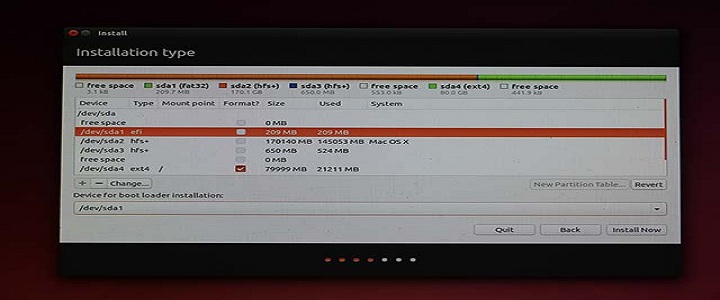
Follow these quick and easy steps to install Ubuntu on Mac.
- Attach your USB to your MacBook.
- Hold the Option Key till it reboots.
- Choose EFI Boot on the Boot Selection Screen to choose your bootable USB stick.
- Select Install Ubuntu, select your Language and Continue.
- Now select ‘Third-Party software’ and Continue.
- Select ‘Erase Disk and Uninstall Ubuntu’ and choose ‘Install Now.’
- Choose your ‘Time-Zone’ and Continue.
- Select your ‘Keyboard Layout’ and enter your Name, password, name your computer and Continue.
- Wait till installation is over. Once done, click on Restart now.
- Connect to the Internet Access and update all software.
You are all set to use Ubuntu on your MacBook now. But remember, when you install Linux it will remove all your OS X installation including the recovery pattern. So if you want to reinstall OS X, you will have to create an OS X recovery disk first using the thumbstick.
Didn’t Work Out? Call BabaSupport Experts
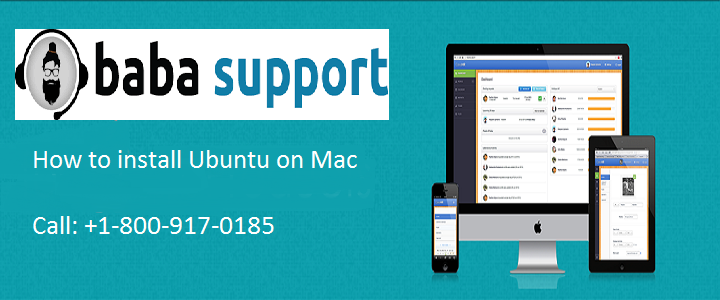
Even after this if you face any difficulties to install ubuntu on mac, get in touch with BabaSupport. Assuring you to assist you with the multiple platforms of communication. You can directly talk to the experts by calling them on their toll-free number: +1-888-796-4002 .
If you want to discuss your issues in-depth, you can also mail them directly so that they can revert at the soonest.
They also have Chat Service available for an instant resolution of errors.
