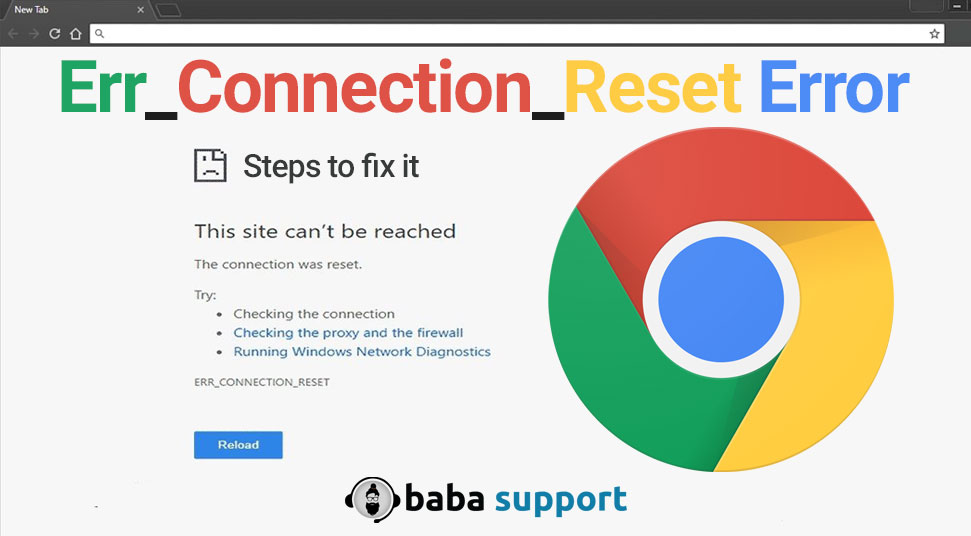
Every error puts a halt to the regular workflow of the users. Err_Connection_Reset is one of the errors, which users face commonly on their Windows-based devices. Whenever users get stuck with the Err_Connection_Reset Chrome issue, they are can’t open the browser. Due to this error, it even fails to establish a stable connection with their desired website.
If you are recently confronting this same situation, there is nothing to get worried about. There can be several ways, which you can apply to easily deal with this error condition.
But, before moving towards the troubleshooting section, you must know what are the foremost reasons behind this error. Therefore, stick to the entire post and get the error resolved with some effective fixes.
Know More About Err_Connection_Reset Google Chrome
This kind of browsing error appears due to plenty of reasons. However, one of the significant factors that induce this error is the action of the third-party security program or Windows Firewall.
Over time, they restrict the system resources and generate the problem of “Err Connection Reset Chrome”. Apart from this, there can be some other factors that can be responsible for causing this error. To identify them, have a glance below.
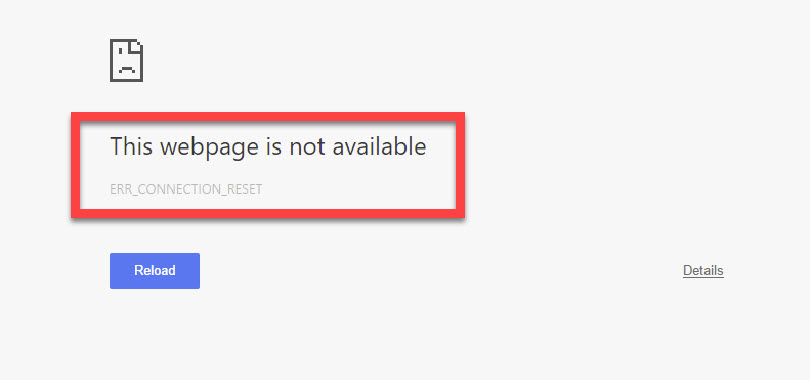
- This situation mostly occurs if users use any incorrect or irregular entries in the Windows Registry.
- Some users have experienced the issue of Err Connection Reset on the Chrome browser after the system has unexpected shutdown or power failure problems.
- Also, you can confront this error if your device has been infected by malware or virus infection.
- Moreover, if you have mistakenly removed any required file associated with the registry entry, the occurrence of such error is quite a common event.
- Further, if your device starts to malfunction due to any certain reason, there is a possibility to find this error as well.
After identifying all the possible causes, follow the next section. It holds reliable ways by which you can resolve the connection error in Google Chrome.
5 Methods To Resolve Err_Connection_Reset Error On Google Chrome
There can be various troubleshooting measures to fix the browsing issue. But, in this section, we are going to provide the most significant ways that will help you out. However, you need to be sure that you adhere to the underlying methods accordingly.
Solution 1: Setup MTU (Maximum Transmission Unit)
A majority of users find such connectivity errors due to the incorrect or wrong setup of the Maximum Transmission Unit (MTU). If you encounter the error due to this reason, it is a wise decision to reset the value of the MTU. To reset the MTU, follow the undermentioned steps.
Step 1:
Press the combination of the Windows logo + R key. Then, invoke the Run window and write “ncpa.cpl” into the dialog box. Hit the Enter key to run the command.
Step 2:
After this instruction, you will find a list of network connections that appears on the screen. Next, copy the name of the adapter that is active. Tap the Windows + R combination once more to open the Run dialog box. Write “cmd” into it and hit the Enter key to execute the command.
Step 3:
Thereafter, choose the Command Prompt option from the top of the search list. Next, right-click on it and select the “Run as Administrator” option to invoke the Command Prompt in Admin Mode.
Step 4:
Now, you need to enter the following commands on the Command prompt window.
“netsh interface ipv4 set subinterface “Local Area Connection” mtu=1472 store=persistent’ (for Ethernet connection) or netsh interface ipv4 set subinterface “Wireless Network Connection” mtu=1472 store=persistent (for wireless connection users).
Step 5:
After executing the command, reset the Local Area Connection with the name of the network adapter you are using. Once you are done, verify whether the browsing error gets resolved or not.
Even after performing this method, if you notice that the issue lingers, simply head to the next method.
Solution 2: Disable the Proxy
In case, you get the connection error frequently on Google Chrome, there is a chance that the Proxy settings are interfering with Chrome. As a result, Err_Connection_Reset error appears. Under such circumstances, it is recommended you disable the Proxy.
- Press the Windows logo key along with the R and type “inetcpl.cpl”. This will invoke the Internet Options. Inside the Internet Options page, click on the Connection tab and navigate to the LAN Settings from the resultant menu.
- Under the Local Area Network Settings window, go to the Proxy section and locate the “Use a proxy server for your LAN” option. Now, choose the “Automatically detect settings” and switch the option to Disable or Off tab.
- Once you are done with the above steps, hit the Apply button as well as the OK button to save the recent changes.
Solution 3: Inspect the Firewall Settings
The next solution is about how to inspect the Windows Firewall settings on the device. At times, Windows Firewall tends to hinder the browsing functions. So, while inspecting the Firewall, if it prevents the browser function, try this fix. Since disabling the Firewall can be the best possible way to resolve the matter.
Tap on the Start menu and write “Control Panel” into the search box. Now, the Control Panel option will appear on the top search result. Click on that option to invoke the appropriate window.
Under the Control Panel, go to the “System and Security” section and find out the Windows Firewall option. Once you find it, right-click on it and hit the ‘Turn Windows Firewall On or Off’ option from the queue window.
Thereafter, tap on the “Turn off Windows Firewall (not recommended)’” option for each available Internet network.
‘
After performing the instructions, save the new changes by tapping on the Apply option. Lastly, reboot your device to let the new changes take effect.
Solution 4: Try to Use Netsh Command
You can also resolve the Err_Connection_Reset error by executing a few commands. To do this task, follow the steps underneath.
- Open the Command Prompt windows with Administrator Privileges by following the above steps.
- Once the Command Prompt windows open in Admin Mode, enter “netsh winsock reset” and press the Enter key.
Besides, some affected users have advised a few commands that are cited below. So, you can also use these commands.
- netsh interface ipv4 reset
- netsh interface ipv6 reset
- ipconfig /flushdns
Solution 5: Modify the Registry Entries
If none of the methods works, there’s a chance that you face this error due to corrupted or damaged registry entries. In such situations, modifying the registry entries might help you to resolve the connectivity error.
Here are the steps that should be followed to modify the registry entries.
Step 1: Open the Run window by following the above steps. Once the Run window opens, type “regedit” and hit the Enter button to execute the command.
Step 2: After executing this command, the Registry Editor window opens on the display. Under this window, locate and choose the “HKEY_LOCAL_MACHINE” option. Next, go to the Software section and hit the Windows NT from Microsoft.
Step 3: Thereafter, proceed to the Current Version and tap on the Windows. Afterward, invoke the “Applnit_Dlls”. Inside the new window, click on the LoadApplnit_DLLs and change the value from 1 to 0. Lastly, hit the Apply button as well as the OK button to implement the new modifications.
Parting Words:
In this informative user guide, we have mentioned all the important information regarding the “Err_Connection_Reset” error. If you apply all the above-discussed methods efficiently, you can easily troubleshoot this annoying error.
However, if the error lingers or refuses to leave, you can write up your troubles in the comments section below.
