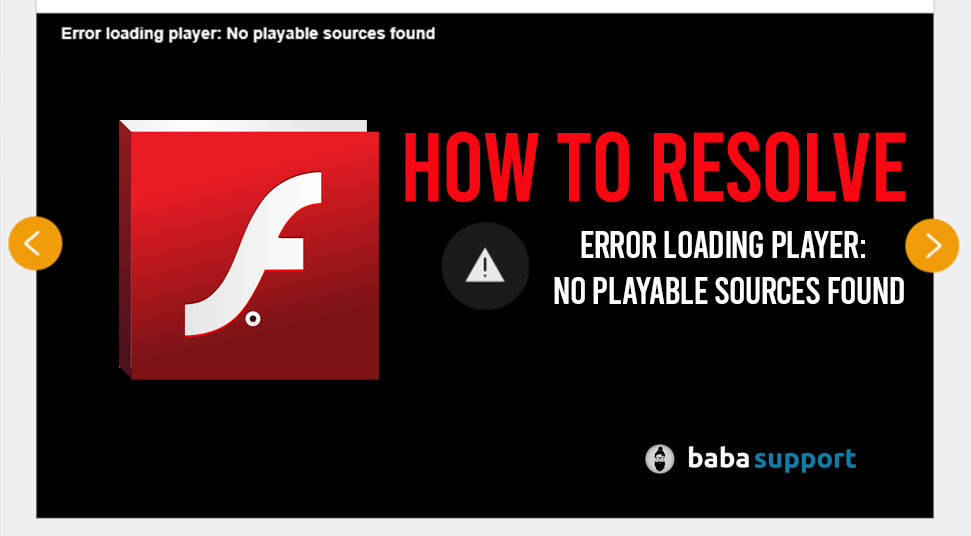
Loading player error is one of the most frequent issues that can trouble the Chrome users. This error usually appears when users attempt to watch online videos.
Also, this error arises when you are using a backdated version of Chrome. Furthermore, due to certain glitch into the “Adobe Flash Player”, users come across this error.
This issue comes up with a notification that says “Error loading player: No playable sources found”. After noticing such an error message, you may feel like rushing towards the solutions. But, it is important to know the exact reason before troubleshooting error loading player no playable sources found on Chrome.
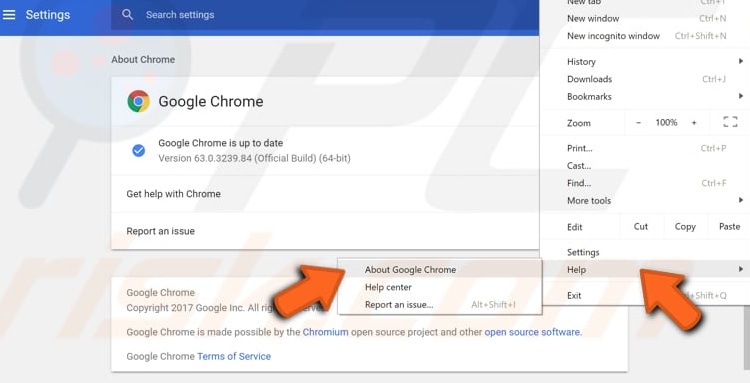
If you are experiencing the same error and looking for immediate fixes, you have reached the correct page. In this post, we are going to mention all the necessary information along with the reliable workarounds that will help you eradicate this player loading error on your own. Therefore, have a look at this user guide that aims to resolve the issue within a few minutes.
Possible Reasons Behind “Error Loading Player: No playable Sources Found” Issue
Many reasons are responsible for causing the “error loading player no playable sources found’ message.
This error mostly appears when users have installed the “Adobe Flash Player” in an improper way.
Besides, you might also get this error notification if you aren’t using the updated version of Windows Operating System.
Moreover, you can also find this error message if you try to play videos on the unfiltered websites.
Using an outdated browser can also lead to the “Error loading player: No playable sources found”.
After identifying the annoying factors, now, you can refer to the next section that deals with the solutions for rectifying the error.
Get Effective Solutions To Prevent Loading Player Error
There can be plenty of effective workarounds for rectifying this loading error. However, we are going to mention only those which are the most effective ones. So, make sure you stick to the order as instructed to resolve this specific error.
Fix 1- Reinstall the Adobe Flash Player
If you have not properly installed the “Adobe Flash Player”, then the occurrence of such error is quite a common event. On such occasions, it is best to uninstall the Adobe Flash Player from your device. Afterward, you can install it again in a proper manner.
Here are the steps that should be followed to reinstall the ‘Adobe Flash Player”.
Step 1:
Open the Start menu by tapping on the Windows icon. Then, write “Programs and Features” into the Search field and hit the Enter button to proceed further.
Step 2:
You will now get a list of programs installed on your device. From the search result box, you have to locate the “Adobe Flash Player”. Once you find it, right-click on the program and choose the “Uninstall” button from the appeared menu. Confirm the process by clicking on the OK button twice.
Step 3:
Once, the “Adobe Flash Player” is removed from your device, go to the official website of the product. Find the newest reliable version and install it by following the on-screen instructions.
When the process is over and you have installed the latest version of Adobe Flash Player, reboot your device for the new changes to take effect.
Fix 2: Remove Cache from Chrome
One of the possible causes behind the loading player error can be the browser cache. Therefore, it is recommended to you to clear all the Chrome cache to rectify the error. So, you can follow the undermentioned steps for removing the caches.
- First, launch the Google Chrome Browser. Then, go to the Menu tab located on the top-right corner, which looks like three dots.
- Navigate to the “More Tools” section. Under this window, locate the “Clear Browsing Data” option.
- Once you find it, click on it and select the time/date range, from which you need to remove the Chrome cache.
- Now, click on the “Clear Data” option from the resultant menu and confirm the process by hitting the OK button.
After removing the cache, reboot the web browser to make the changes effective. In this way, you can eliminate the “No playable sources found” error message with convenience. But, after performing this process, if you find no change then head to the next fix.
Fix 3: Update Chrome
If you are using an outdated version of Google Chrome for a long time, you can come across this error loading player due to this reason.
Under such circumstances, you must update the Google Chrome. For updating the web browser, proceed to the following steps.
Step 1: Firstly, invoke the “Google Chrome “ browser. Then, move your cursor to the top-right corner as mentioned above to choose the Menu section.
Step 2: Thereafter, navigate to the “Help” section and click on the “About Google Chrome”.
Step 3: Afterward, Chrome will begin to look for the updates. If updates are available, then you can download and install the updates by following the on-screen guidelines.
When the process is over, restart the browser and verify whether the “error loading player: no playable sources found’ message gets removed or not.
Fix 4: Enable Flash on Google Chrome
After performing all the above methods, if the error message still appears, you have to be sure that Google Chrome is allowed to run the Flash.
Open the Chrome browser and navigate to the Content Settings. Once the page opens, you need to go towards the bottom of the Content Settings menu. Here, you will find the Flash tab.
Now, click on it to invoke the Flash tab and locate the “Block sites from running Flash” option from the appeared menu. Once you disable the option, the feature set to the “Ask First”. If you ever encounter Flash plug-in, then you will be prompted to activate it for that specific site.
After that, locate the “Allow sites to run flash is enabled” option and hit the option by selecting the checkbox. Now, confirm this by tapping on the OK button.
Finally, reload the Chrome browser to apply the new modifications. This process will resolve the problem you are facing with ease. If you still find the error loading player, then try the remaining procedure to fetch the desired result.
Alternative Way: Switch to Another Browser
If the error persists, even after performing all the above fixes, then there is a chance that there are certain bugs and glitches in the browser itself. In such situations, we suggested switching to another web browser and review if the error is appearing or not.
Parting Words
We hope this article will be quite beneficial for you to fix the player issue. We encourage users to troubleshoot every issue on their own including “error loading player: no playable sources found’.
In this post, we have mentioned the best possible ways to overcome this error. So, after using the above-discussed methods, you can resolve the loading player error that you encounter.
However, if you face any kind of difficulties while executing the methods, leave comments in the feedback section below.
