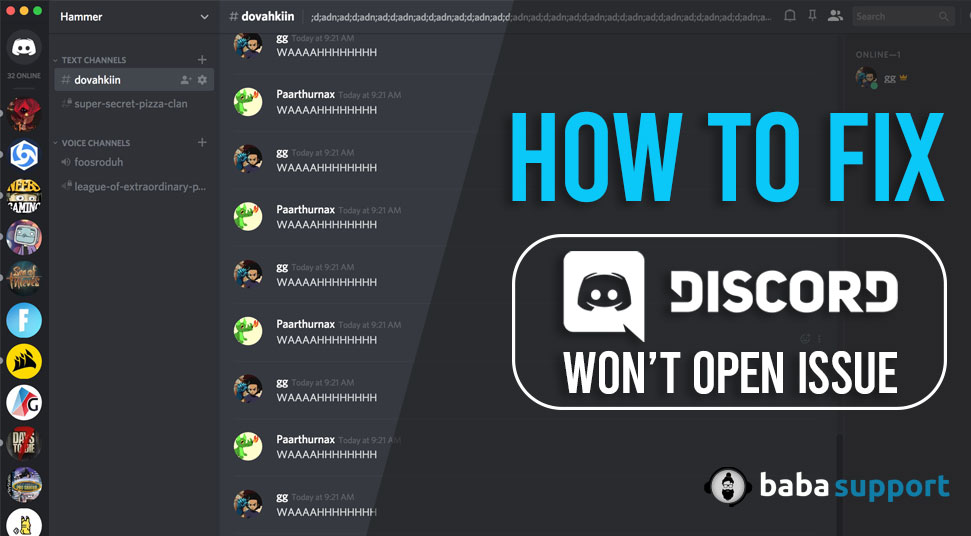
Discord is a popular chatting medium, especially among teens. This is basically a VoIP application. However, users are reporting that they are frequently encountering discord is not opening error.
That’s why we are going to discuss the fixes that can help you to resolve the issues without any hassle.
It is quite a tedious job to find out the exact reason behind discord won’t start issue.
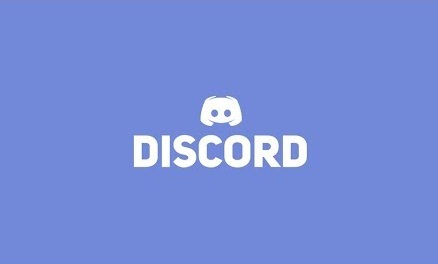
But to know whether discord is misbehaving, you have to go to the Task Manager and then, find out the discord process where you will notice a grey screen. It indicates that Discord is trying to log in to your account but something is preventing it.
However, we have collected the fixes that have helped users to get out of the situation without any hassle.
8 Step By Step Solutions for Discord Not Starting Issue:
We have numerous ways to fix your problem. Corrupted files can lead to such menace. So beware of these circumstances. Let’s start with the fixes.
Method 1: Kill The Task
You need to kill the task related to your discord from the task manager.
- Press and hold the combination of keys: Ctrl+Shift+Esc. This will definitely open the window of the task manager.
- Go to the tab of Process.
- Scroll down and look for discord.exe.
- Next, you have to kill the task of this executable discord file.
- Go for the End task.
- You might have multiple discord executable files in your system. Make sure you do the same end task for each of them.
Now, try to reload your discord app.
Method 2: Alternative Task-Killing
You can end the task of executable discord file in an alternative way. Let’s check out how you can do so.
- Press and hold Win+R.
- Type cmd in the Run window and Enter.
- Type taskkill/F/IM discord.exe and Enter.
This will automatically kill the task of the executable discord file. Hence, now you will be able to launch the discord app.
Method 3: Web Version Trial
While you can’t connect to the discord server using the application then you can go for the web version. Sometimes, web versions are easier to use when there is no fault in the server.
Just launch your default browser. Then, search for the discord online application and enter. The web version opens. And you can log in to your discord account using your login credentials. After entering discord account online, go for the computer app.
The issue might get solved after using the web version.
Method 4: AppData Contents
If the above three methods are not working, then you can try this fix. You can uninstall the discord app when discord is not loading but in a different way. Here, we have to erase all the app data of discord after uninstalling and again reinstall it. This will ensure the maximum functionality of the app.
- Press and hold Win+R to launch the Run window.
- Type appwiz.cpl and press the Enter key.
- Choose Discord from the list. Go for uninstalling it.
- If you see any error message then try to kill the task using one of the first two methods.
- The app might have uninstalled.
- Launch the Run window.
- Type %appdata% and click on the Enter button.
- Look for the folder of Discord.
- Right-click on it and confirm Delete.
- Restart your system after deleting.
Now, you can download a fresh version of Discord and launch the app.
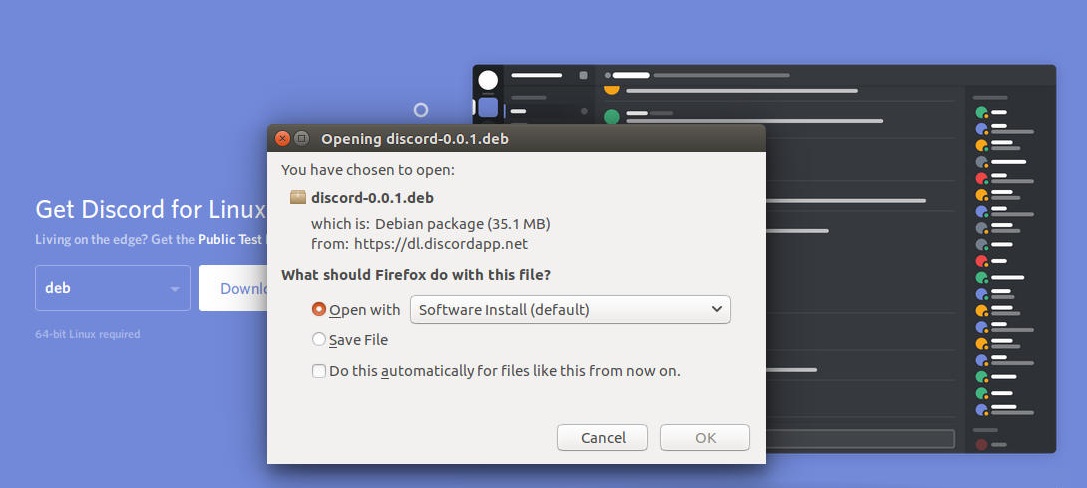
Method 5: Disabling the Proxies
Maybe, the outdated proxies are restricting your discord app to open. Discord doesn’t perform well if you are connected through VPNs and proxies.
Therefore, you need to disable the proxies. And connect to discord the server without using any third party.
Method 6: Date or Time Adjustment
Discord refuses to open if your system is not up to date with date and time. Therefore, you can easily change the date and time according to your time-zone. And hence, the issue might ends.
Method 7: Reset DNS
Resetting the DNS might help in this situation if none of the above methods work for you.
- Open Run Window.
- Type cmd in the window and hit the Enter button.
- Type ipconfig/flushdns and click on the Enter.
- The process takes a while.
- Restart your system as usual.
Method 8: Disable Link-Blockers
You have to get access to the online discord app. Open the web version of discord and find out the link blockers on the web. Then, disable the link blockers. Active link blockers can prohibit you to open the discord app on your system.
Hopefully, the article has helped you to load the Discord as an app. Therefore, you can double-check your antivirus to be sure that the antivirus is not blocking discord.
