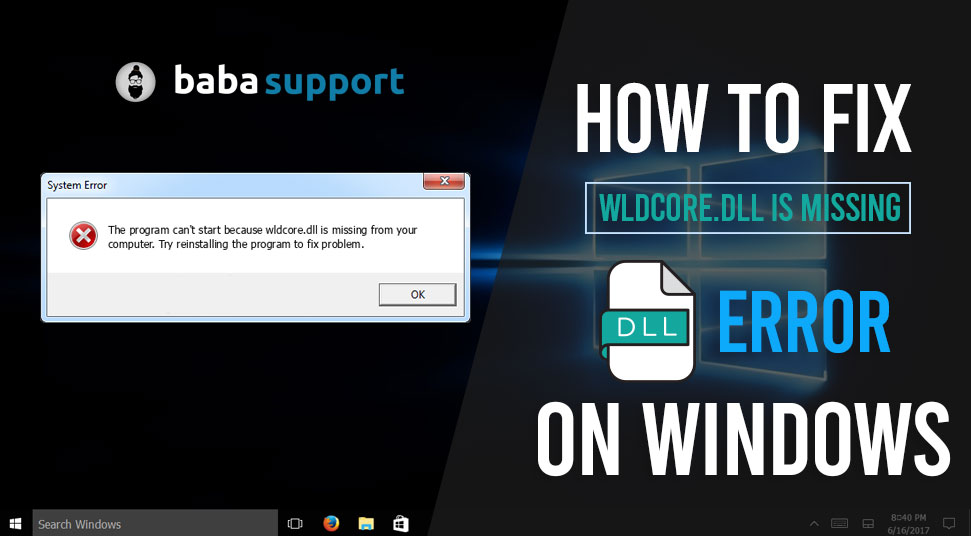
Wldcore.dll is a Dynamic Link Library file developed by Microsoft and is an essential part of the system files of Windows. It consists of the procedures and rules for the performance of the drivers.
However, lately, users have been facing an error message on their screen that states:
WLDCore was not found, reinstalling the application may fix the problem.
Here, we have discussed the solutions to fix this error on your Windows system. But, before moving on to the fixes, let’s take a quick look at the reasons that are causing this error on your Windows system.
What is the Use of wldcore.dll?
Wldcore.dll is a system file associated with the Windows Live client. This system file helps in better operation of the Windows system. If the wldcore.dll file is missing it can affect the proper working of the other associated software.
What Causes “Wldcore.dll is Missing” Error?
There are several reasons for this particular error message to show on your screen. It might be malicious software, issues with the registry, fault in applications, etc.
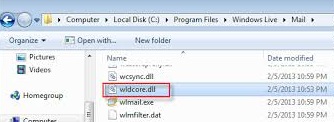
This error might also mean the wldcore.dll file has been removed, corrupted or has been installed incorrectly.
Solutions For Fixing the “WLDcore.dll is Missing” Error
Here, we have mentioned the fixes for resolving the ‘wldcore.dll is missing’ error on your Windows system. Follow the below fixes one by one, in the order provided and fix this issue on your own.
Fix 1: Copying wldcore.dll Back to the Original Folder
First, we will try this very simple method to fix the issue. Owing to a glitch in Windows, the wldcore.dll file moves from its original place to a shared folder. And, this is one prime reason behind this error. Therefore we will copy and paste the file to its original place and try to fix this error.
To do that, follow the steps mentioned below:
- Move to the following address: C:\Program Files (x86)\Windows Live\Shared ( you can also check the Program Files if you don’t find the file in the windows live folder)
- You need to find the WLDCore.dll and the WLDLog.dll files, copy them and then paste them to the folder. C:\Program Files (x86)\Windows Live\Messenger
- Repeat the process for the following folders as well:
C:\Program Files (x86)\Windows Live\Contacts
C:\Program Files (x86)\Windows Live\Mail
- Now, try running the Windows Live mail and check if the issue is fixed or not.
Fix 2: Manually Register wldcore.dll
Follow the steps to manually install the wldcore.dll file.
- Click on the Start button and in the search panel that opens type “command”.
- Now, press and hold Ctrl+Shift and then hit Enter. A permission dialogue box will pop up on the screen and you will have to click Yes.
- You need to type this command in the window: regsvr32 /u wldcore.dll
- This command will unregister the file, type: regsvr32 / i wldcore.dll. Now, for registering the file, hit Enter.
Fix 3: Run Windows System File Checker
You can try running the system file checker which can help in repairing corrupt files and resolve this error on your PC.
- First, click on Start and type “cmd” in the search box.
- Pres and hold Ctrl + Shift + Enter and then click Yes on the permission box. Or you can press Windows + X keys and then click on command prompt (admin)
- Type sfc/scannow in the Command Prompt and hit Enter.
Fix 4: Update your PC device drivers
To update the drivers: click on My Computer and select Properties from the drop-down menu. Then select Device Manager and go through the devices. Locate the drivers that have a yellow exclamation mark beside it. You will have to right-click on any of those devices and choose Update Driver. Restart your system after the update is complete.
Fix 5: Repair Invalid wldcore.dll Registry Entries
A malware infection can rise from the left out registry entries from the uninstalled programs. We suggest you keep a backup of the registry, To keep the backup follow these steps:
- Click on the Start button and type “Command” in the search box that will appear on the screen. Hold Shift + Ctrl and press Enter, a permission dialogue box will appear and you need to click Yes then.
- Next, type regedit and press Enter and in the registry editor, you need to select wldcore.dll related key, example, live chat.
- Go to the File menu and select Export. Now select a folder where you want to save the file. Give a name to the file.
- Next, make sure that the “Selected branch” has been checked in the Export Range box and then click on Save.
- A backup file has now been saved with a .reg file extension.
This is how you can take a backup of registry keys. A manual tweak of the Windows registry is highly risky and you should try it only if you are professional or tech-geek.
Fix 6: Restore wldcore.dll from Windows Recycle Bin
Accidentally deleted the files? This too might result in this “wldcore.dll is missing” error.
For fixing that, go to Recycle Bin and search for the wldcore.dll file and move it to the folder: C:\Windows\System32\. Restart your system after you follow this procedure.
Fix 7: Malware scan
Sometimes this error is caused by a malware attack. The malware might have corrupted or even deleted the file. Scan the system and find out if it is the malware that is causing this error on your PC.
Fix 8: Use System Restore
Using System Restore helps you restore your system to the state before the error was showing. For restoring your system to a previous state, first, click on the Start icon, type “System Restore” in the search box and press Enter.
From the search results, select System Restore and provide and password if prompted. Now follow the on-screen instructions and choose a restore point. Now, restore your system and restart your PC.
The “wldcore.dll is missing” error is generally caused by corrupted files or a virus attack and can be resolved with very little effort. If you come across any other solution you can leave that in the comment section below.
We hope the fixes given here work for you and you resolve the issue quickly.
