McAfee won’t open on your Windows PC? This is just a common issue users face with the McAfee Antivirus. Are you facing the same? Then my guide on resolving McAfee not responding issue will surely help you to fix the issue. Go through this and get the McAfee Won’t Open problem resolved.
When it comes to a reliable antivirus software, none can beat the high-end features of McAfee. With the total internet security, anti-spyware and anti-malware technology the software safeguards your PC like no other else does. Maybe you haven’t estimated earlier that how fast scanning could be! McAfee provides you with the fastest scanning process ever. All those unique features have led the way to make McAfee best and to create the huge user base globally.
Despite such top-notch features, McAfee can also give you a hard time. There are times when it will not open and cause unnecessary troubles. Here you will get to know about some of the easiest solutions. If the solutions are too technical for you to follow, connect with Baba Support immediately.
Why McAfee Won’t Open?
There are numerous reasons because of which McAfee won’t open. Here are some of the basic reasons which cause this problem…
- Problems with the Windows System Files
- Conflict with any other party security software
- Corrupted Disk Files
Fix: McAfee Won’t Open
Let’s start with the simplest one…
Restart your PC
In some cases, all you have to do is Restart your PC to resolve the problem. If the temporary issue was causing the problem for you then restarting will surely fix that. To restart your PC-
Press the Windows Logo from your Keyboard and Select the Restart option from the shutdown menu.
Run SFC Scannow
You can fix the system files to resolve the McAfee Not Responding issue. Follow the steps given below to Run SFC Scannow
- Open the Command prompt Press the Windows Key from the Keyboard
- Type cmd and right click on the ‘Command Prompt’
- Now Click on Run as Administrator
- Click Yes
- Then Type SFC /SCANNOW and hit the Enter button
- Now you need to wait a few minutes to complete the process
- Then Restart your PC
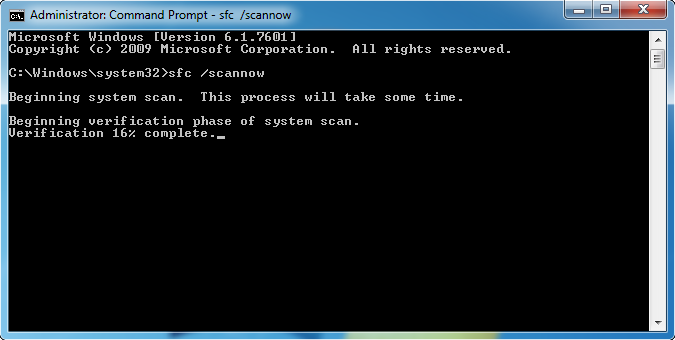
This step requires a little knowledge about the Windows System Files. If you don’t feel confident enough to try these on your own it is highly recommended to try these under experts supervision. Visit McAfee Support Portal and talk to the chat assistants to get help with the problem.
Remove third-party security software
If you have any third party security software installed on your Windows PC, try to uninstall it to run McAfee. Which is very simple to do. All you have to is Go to Control Panel and Select the Uninstall program button from the list. Now Choose the Security Software you need to remove. Right-Click on it and tap the uninstall button.
There can be a problem uninstalling the third-party security software following the above process. I have an alternate process for you to try the method given below
- Open Windows Run first and then type ‘appwiz.cpl’ and click Run
- Find the security software you want to remove
- Right Click and select the Uninstall button
- Click Next and go through all other additional dialogue boxes
- Finally, Restart your Windows PC to proceed with the changes
Perform a Disk Check
If the problem arose due to disk problems, performing the disk check can surely solve the problem. You can follow the steps given below to run a disk check on your computer
- Press the Windows Key from your Keyboard
- Then type cmd there
- Now, Right Click on the Command Prompt
- And then Run as administrator
- Now, Click Yes to Continue
- Type chkdsk /f /r, then press Enter on your keyboard
- Press ‘Y’ on your keyboard
Still facing the problem? Reset your Security center Services to solve the issue.
Reset Security Service Center
Follow these simple and easy steps to reset your Security Service Center
- Go to Search and type service.msc, to open services.
- Then, Find the Security Center service.
- Now, Right-Click the Security Centre Services and Select Reset.
- Finally, Restart your computer.

Connect With Baba Support to avail Remote assistance 24×7
Anyway, Folks! That’s all from my side. Hope the article helped you to fix McAfee won’t open issue on your PC. Wrapping up, we must say all of the above fixes can work temporarily. So, the best way to get resolved this issue is to take the help from the experts. Dial Toll-Free Support Number: +1-888-796-4002 for McAfee issue and fix all your problem at one place. You may chat with their tech assistants on their Live Chat Portal or drop a mail at [email protected] for instant responses.
