Are you facing the most critical Blue Screen of death (BSOD)error? Typically addressed as Memory Management Error. If it so, then no need to worry about it. You are not the only user-facing just another Windows 10 error. A lot of users have reported Memory Management Error Windows 10.
What Is Windows 10 Memory Management Error?
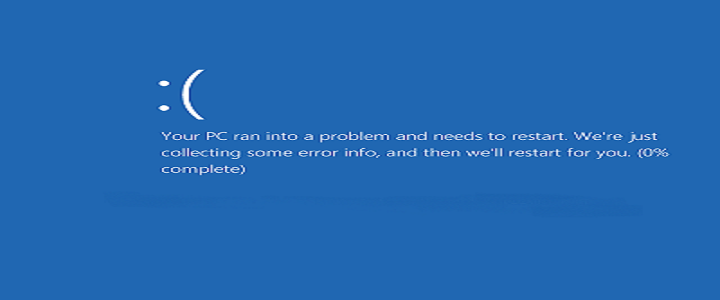
Memory management is a process which keeps track of the system memory, either used or not. It allocated the mind to an application and also free up the same when you close an app.
Bottom line, the process is responsible for all managing all the memory on your system.
The Main Reason For BSOD Error?
When you face such error, it’s a clear indication that there’s been a severe memory management issue. That doesn’t mean there’s nothing we can do about it. It’s a system error not a Fatal.
There could be some reasons. For more information get in touch with our experts. However, to name a few, here are the most probable reasons behind this error
- If there’s a hardware or software conflict
- When the system is virus infected
- In case, internal memory is at fault
- Disk Error, could be another reason
Resolve Memory Management Error Windows 10
You can try these fixes to resolve the issue. But it may require a right amount of technical knowledge. So, if you think you can carry out the process, then follow these steps.
Step 1
First, you need to run a Disk check; this is the first thing you should check when you face a BSOD error. To perform the task, go to the run window and type “cmd” and run as an administrator. Then type chkdsk/f/r and press enter. Now you need to press ‘Y’ when you asked to.
Step 2
Next, you need to run the Windows Memory Diagnostic test. It is entirely possible that, if you are encountering memory management error, probably your RAM is corrupted. Big relief, Windows has offers an inbuilt tool to diagnose RAM. Use the tool to find out, whether the RAM is at fault or not.
Step 3
If you are still facing the same issues then, this time run a complete system scan. Use a strong antivirus to find out the potential threat. Also, make sure you have checked all the newly installed software on your system. If the antivirus is not updated them update the same.
Get An Instant Solution With BabaSupport
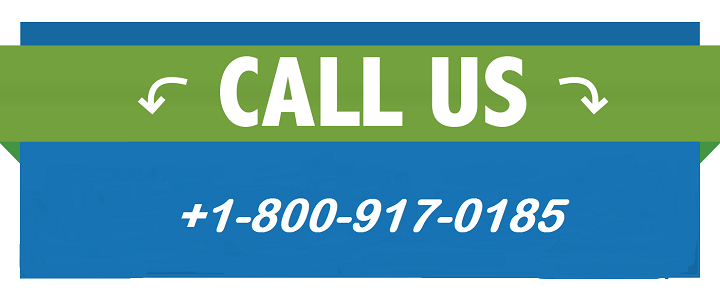
Solving the issue on your own, not impossible, provided you have enough time. Fixing the problem without the expert knowledge takes a lot of tries one after another. So if you want a speedy relief, get in touch with us at any time through our Microsoft Windows Support toll-free number: +1-888-796-4002 or online chat process. We are sure to resolve the issue in no time.
You can even chat with our experts, and the desired solutions will be right in your chat box.
