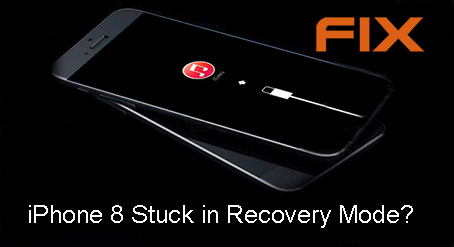Are you Stuck in your iPhone recovery mode? Or want to switch on iPhone recovery mode? Go through the article on iPhone in Recovery mode it will guide you through the solution.
Putting your iPhone into recovery mode can help you solve many of the issues you are facing on your iPhone. Here is a clear overview of the condition in which you should go to iPhone recovery mode:
- Updating your iPhone
- Trying to get rid of a faulty beta version
- Your iPhone has become unresponsive
So there is a handful of reasons for which you need to execute iPhone in recovery mode. Most importantly, you can smoothen the performance of your iPhone to a great extent. If your iPhone is running slow or there’s any other kind of issues, the recovery mode can solve the problems.
How To Put iPhone in Recovery Mode?
You need to follow different steps depending on the model of your iPhone. There are various steps for iPhone 8 and higher version. And the methods are different for the previous version
iPhone Recovery Mode For iPhone 8 or Higher version
Since the iPhone 8 and the higher versions don’t have any physical home button, accessing the recovery mode in these models of iPhone is pretty different from the others. Here are the steps you can follow to put your iPhone in recovery mode.
- Firstly, Close the iTunes app on your Mac
- Now, Plug your iPhone via USB and the lightning cable to your computer
- Then open iTunes
- Now Open iTunes
- Then, Press and release the volume up button and then the Volume Down button as well
- Now, press and hold the side button until you get to see the connect to iTunes screen on your iPhone.
How to Put iPhone 7 or later in the recovery mode?
Here the steps are little different than the previous one. Go through these steps:
- At first, turn off your iPhone
- Then press and hold down the on/off button
- Now swipe the slide to power off
- Then press and hold down the volume down button on your iPhone
- After that, plug your iPhone into your PC and run the iTunes app
- Now release the volume down button when you see the connect to iTunes screen
This will put your iPhone in the recovery mode. Is the recovery mode not working? Then you can put your iPhone into DFU mode.
Here is the process you need to follow to put your iPhone into DFU mode
How to Put iPhone in DFU Mode?
Restoring your iPhone in the DFU Mode can easily solve the issue. Before proceeding with these things remember to Backup all your data into iTunes. Since following this will remove all the data stored on your iPhone.
Now, Follow the steps given here to restore your iPhone.
- Firstly, plug in your iPhone into the computer and open iTunes
- Now, Press and hold the Power button and the Home button also for 8 seconds
- After that release the power button but keep holding the Home button. Until you get, the message ‘iTunes has detected an iPhone in recovery mode.’
- Then release the home button. The iPhone’s screen will be completely black when you successfully enter DFU Mode.
- Now from here, you can easily restore your iPhone using the iTunes.
That’s all from our side. Hope now you can successfully put your iPhone in recovery mode. If you need help with any other iPhone issues, you can seek experts’ assistance.
Contact BabaSupport For Apple iPhone Issues Immediate Solutions
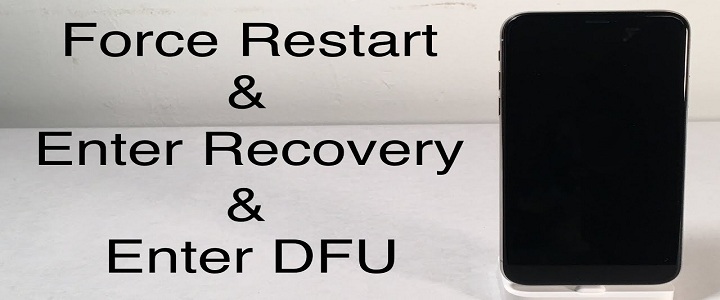
All you have to do is dial the toll-free BabaSupport number for iPhone:+1-888-796-4002 and the experts available there will guide you through the solution. You can also chat with the experts for instant and reliable solutions. Or drop a mail stating all your problems. One of the experts of the support team will revert in no time.