Have you been a user of McAfee for a long time? Do you have an issue with your McAfee now? And want to remove McAfee Security Scan Plus? Here is my content. Maybe you have tried to uninstall McAfee Security Scan Plus so many times but failed. No need to worry my friend. Here is the complete uninstall guide. Go through the article and uninstall it successfully.
Maybe you have tried to remove it from the control panel but failed. Even the McAfee consumer product tool didn’t work. Or you have rebooted your machine so many times, but it didn’t remove McAfee Security Scan Plus from your PC. However, take a look at the content below and know how to remove McAfee Security Scan Plus.
What is McAfee Security Scan Plus?
McAfee is a tool which diagnoses any malware or spyware function in your PC. It also makes sure that you are protected from virus threats by checking for an update of antivirus web Security software. It also scans any of your running programs. If your PC is detected with any antivirus, it will suggest you buy McAfee Antivirus.
It comes on your PC when you install free software. During the Adobe Flash Player update, most of us fix it. This runs an auto-registry entry which gives access to running on all of the windows boot for each for all the users. Some free software includes additional installations like McAfee Security Scan Plus. So we will suggest paying attention whenever you are installing something on your PC.
Now moving to the process of McAfee Security Scan Plus removal.
How to Remove McAfee Security Scan Plus?
You need to perform a manual uninstallation to remove it from your PC. Remove the program from Windows auto registry only then you can uninstall it. Now follow the methods below and eliminate the program.
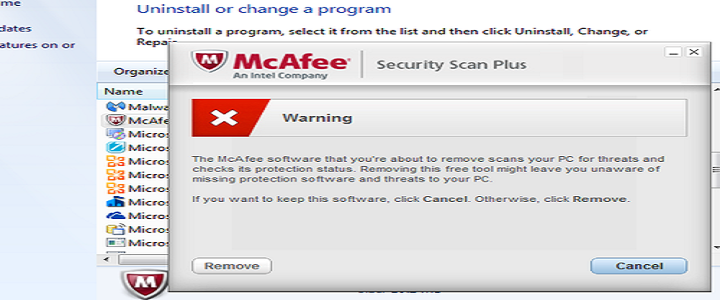
- At first download the McAfee Consumer Product Removal tool which is known as MCRP. Most of the time you will get a fruitful result. It will remove McAfee product from your PC. If it fails, then you have to perform a dynamic uninstall process.
- Next, run the MCRP and reboot your machine.
- After above steps are done you need to check is McAfee Security Plus still in your PC or not. Go to Control Panel then Programs & Features. If it is not there, then you are done. If it is still there then follow the further steps below.
- At the next step, you need to do the removal process manually. You have to remove any potential references that are related to McAfee from windows registry. To do so follow the steps below.
- Click the Start button at first. Then type the word regedit and wait for a while. When it appears in the list, click on it.
- Now the Windows Registry Editor window will appear on your screen. Find each of the folders below.
- HKEY_CURRENT_USER> Software> McAfee Security Scan Plus. Now right-click on the folder and select the Delete option to delete it.
- HKEY_LOCAL_MACHINE> Software> McAfee Security Scan Plus. Now right-click on the folder and select the Delete option to delete it.
- HKEY_LOCAL_MACHINE> Software> Microsoft> Windows> CurrentVersion> Run> McAfee Security Scan Plus. Again do the same process now. Right-click on the folder and select the Delete option to delete it.
- Rerun a reboot now. Now you need to delete the contents of the installation program. To perform the re-installation follow the steps below.
- Click on Start then go to My Computer or This PC, now type in CMD. Wait for a while, CMD.EXE or Command Prompt will appear in the list next, then right click on it and select the option Run as Administrator.
- Now go back to the Control Panel> Programs and Features. If McAfee Security Scan Plus, still exists there, right click on it and select the Uninstall option. Then windows will report that “An error occurred while trying to Uninstall McAfee Security Plus … would you like to remove McAfee Security Plus from the Programs and Features list?” now click on Yes.

Hopefully, you were able to remove McAfee Security Scan Plus. If you still have any question, get connected with the tech support providers. Dial BabaSupport number +1-888-796-4002 and get in touch with them. You can also opt for the Live Chat facility. You can even drop a mail to their email id[email protected].
