Several Windows-based games and other applications use DirectX software to run. DirectX software consists of many files, including the d3dx9_43.dll file. This file is crucial to play any online game or run similar other applications.
Many users have reported a wide range of issues related to this specific file. One of the most frequently occurring error is ‘the code execution cannot proceed because d3dx9_43.dll was not found’.
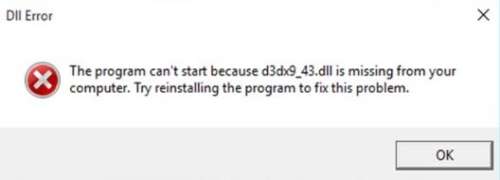
You can face this error mostly due to some issues with the DirectX software. This issue occurs mostly with video games. So, if you are a gamer, you must have faced this error code at some point of time or the other.
Thankfully, there are some easy ways by which ‘d3dx9_43.dll Windows 10’ error can be solved. If you are one of those gamers who are frustrated with this error, we suggest you follow these solutions.
Various Forms of This Error
Whenever you are about to launch a game on your Windows-based device, you might encounter this error. This particular error code can appear on your screen in different forms. These are stated as follows:
- File d3dx9_43.dll not found
- d3dx9_43.dll Not Found
- The file d3xdx9_43.DLL is missing
- D3dx9_43.dll is not found
What Causes This Error?
There are some important factors, which are responsible for this particular error code. Before we get into the solutions, let’s have a look at those factors leading to this issue:
- Old and outdated DirectX drivers are the primary factor that can trigger this error in your Windows device.
- Another possible cause could be the presence of inappropriate GPU drivers or some corrupted components in it.
- Malware or virus attack also accounts for the occurrence of d3dx9_43.dll file missing error.
What You Should Do To Fix ‘d3dx9_43.dll Windows 10 Missing’ Error?
If the d3dx9_43.dll file is missing from your Windows, you won’t be able to play any video games. This can be a frustrating experience for you.
However, you need not panic. Before rushing out for taking professional help, we suggest you take a look at some of the easy hacks that we’ll provide here.
Update the Graphics Driver
It is necessary for your device to have proper GPU drivers for gaming purposes. Your graphics drivers should be compatible with the DirectX software. However, if the authentic graphics driver is not installed, you will surely face this issue.
So, what should you do to fix d3dx9_43.dll missing error? Just make sure that you have a graphics driver that is updated to its latest version. In case you are using a backdated one, you’ve to download and install a fresh version. Hence, all you need to do is to visit the official website of the graphics driver manufacturer and download the recent version.
When you have downloaded the new version, you need to restart your laptop or PC.
Check Your Anti-virus Application and Scan for Any Malware
You can face ‘the code execution cannot proceed because d3dx9_43.dll was not found’ error due to malware attack too. Many users have reported this to be a major cause behind this error.
Therefore, you should scan for malware on your device. If your anti-virus fails to pick up any malware attack, maybe the issue lies with the anti-virus itself. It is likely for the firewall of your anti-virus to cause this error.
As a probable measure, you can disable the firewall temporarily. If the error “the program can’t start because d3dx9_43.dll is missing” appears again, you should probably disable and uninstall your anti-virus.
Use the SFC and DISM Scan
Corruption of any form in the files is a prominent reason behind the d3dx9_43.DLL missing error. So as a solution, you can use the SFC scan on your Windows device. Follow these steps to solve this error using the SFC scan method:
- At first, press both the ‘Windows’ key and the ‘X’ key together. This will open the ‘Command Prompt’ box.
- Once the ‘Command Prompt’ opens, type ‘sfc/scannow’ and then press the ‘Enter’ key.
- The scanning process will begin. Now, all you have to do is to wait patiently until the process is completed. The entire scan takes as long as 15 minutes or more. So, you have to give the process the required time to execute.
When the scan is complete, the error would be resolved automatically. However, if the issue is still not solved, you can try the DICM scan method. You can go through these steps to run the DICM scan:
- First, open the ‘Command Prompt’ box.
- Now, type in the following command in the ‘Command Prompt’ and press Enter to run it:
‘DISM/Online/Cleanup-Image/RestoreHealth’
- With this, the DISM scanning process will begin. The entire scanning process would take a considerable amount of time.
Install the Fresh Updates of Your Application
The d3dx9_43.dll Windows 10 missing error can also occur if the application you’re running is outdated. In that case, you have to use the updated versions of this particular application.
Windows 10 does the job of downloading updated versions of the applications on your device automatically. However, you might also opt for manually downloading and installing them. Here’s how you should manually update these applications:
- Press the ‘Windows’ key and the ‘I’ key together. This will open the Settings app on your device.
- Now, click on the ‘Updates and Security’ section.
- Choose the ‘Check for Updates’ option.
- If any updated versions of the applications are available, it will be automatically downloaded on your device. Once the download and the installation process is complete, restart the computer.
Hopefully, the updated version of the application will resolve the issue.
Reinstall the DirectX Software
If none of the above-mentioned solutions work for you, this is the ultimate option. Make sure that the version of the DirectX software you’re using is up to date. If not, you need to reinstall an updated version of the software for recovering d3dx9_43.dll files. You can visit the official Microsoft website to get the updated version of DirectX.
In conclusion, we hope that these solutions work well for you and fix missing d3dx9_43.dll issue. In case you have any further queries, you can communicate with us. Do let us know about your feedback in the comment section.
