Though McAfee Firewall has lots of useful features, still user face some problems. Among all difficulties, Turn off McAfee Firewall issue is very common. Before starting right away with the solutions, let’s brush up on what Firewall is. A firewall is a network security system. It controls all incoming and outgoing network traffic. It permits traffic from other trusted network. A Firewall provides full protection for your computer and your McAfee data. Having created a barrier between your computer and the internet McAfee monitors the internet traffic silently. It offers complete inbound and outbound protection. It helps to block spyware, trojans, and keyloggers. McAfee protects your computer from hacker probes and attacks. You can customize this Firewall to your own security needs.
Some Reasons That Make People Count On McAfee
> Intelligent access management for programs.
> Computer startup protection.
> System service port control.
> Hacker watch information integration.
> Advanced trojan detection.
> Event logging and intrusion prevention.
> Restore firewall.
> Monitor internet traffic and conduct sophisticated traffic analysis.
How you can turn off McAfee Firewall
After installing McAfee security suite, you may face some problems, like you may be unable to access the internet. It is because sometimes the McAfee firewall blocks your access to the internet. If you want to test your internet connection, you can disable McAfee Personal Firewall temporarily. The steps are as follows:
- At first double-click the M (McAfee) shield icon in your taskbar.
- Press Web and Email Protection.
- Select the Firewall link.
- Press the Turn Off button in the Firewall options window. Then McAfee Firewall will confirm with a pop-up message that you want to disable the service.
- After choosing the resume time press Turn Off. After completing this step, your security status will change from green to red.
- Now check your Internet connection. After testing, restart your computer.
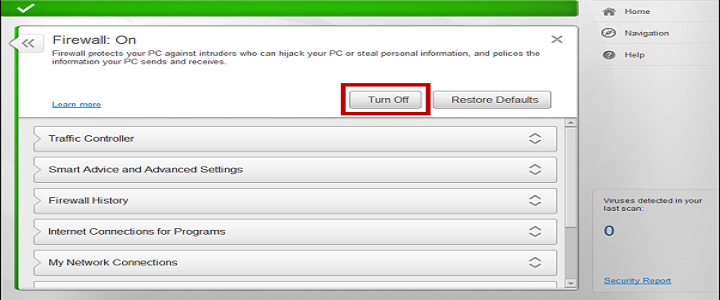
How to Disable McAfee Firewall in short time?
In short, to get the solution about enabling and disabling the firewall in your McAfee security product, follow the steps.
- At first, open your product.
- Then select Navigation.
- Click Firewall.
- Click Turn Off.
To Enable the Firewall, follow these steps:
The icon turns grey after disabling the firewall, and also the color bar in the Security center turns red. And a message will come, which will say that your computer is at risk. You can resolve both of these problems when you will re-enable the Firewall. The steps are as follows:
- At first, open your product.
- Select Navigation.
- Click Firewall.
- Then click Turn On.
Steps to Turn off or Disable the McAfee Firewall
To disable firewall protection, follow the steps –
- There is the McAfee (M) icon next to the clock on the Windows taskbar, double-click that click.
- Select Web and Email Protection in the McAfee Security Center window.
- Hit Firewall: On.
- Next step to do is to click the When do you want to resume Firewall drop-down menu on the Turn Off Firewall confirmation dialogue box, select the appropriate option, and after that press Turn Off.
- And at last, press Done.
Well, these are some easy steps to turn off McAfee Firewall. Still, if you are unable to do it yourself or if you have any other problems, then let us know through the comment section below.
Contact BabaSupport For McAfee Firewall
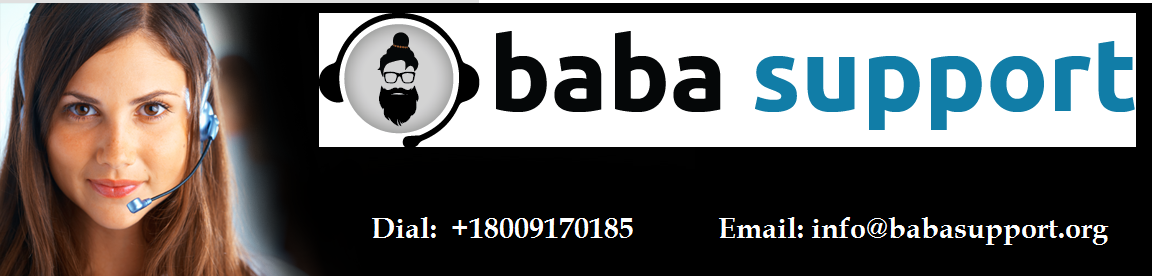
Are you fed up because of the recurring McAfee issues? BabaSupport provides support on a phone call for quick response. You can call on +1-888-796-4002 and make use of it whenever you need urgent solutions. Experts are readily available to you for every 24/7 to serve you. BabaSupport tech team is highly qualified enough to deal with the issues you face. Even if you are in the midst of the strange problem, the expert team will support you by listening to the symptoms.
