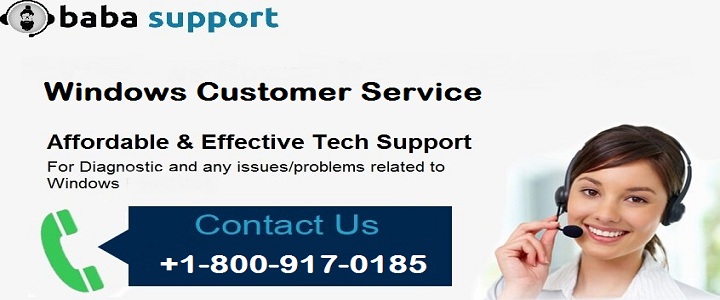If you are a Windows 10 user, you must have seen the ‘Display driver stopped responding and has recovered’ error message on your screen. After this error occurs, your computer completely hangs up and becomes unresponsive. Display driver stopped responding Windows 10 problem is very annoying, especially, when you are performing an essential task with your PC. All your work gets stuck right there, and in spite of trying a lot, you cannot get rid of the situation. Unfortunately, this problem doesn’t happen just once and stops. You may face this problem very often on your Windows 10 Operating System.
Dealing with the technical issues without the help of the technical experts may be a bit difficult for you. If you don’t know the technical know-how of your system, the situation can be harder for you to handle. To introduce you to the actual causes and potential solutions of this display driver keeps crashing Windows 10 problem, BabaSupport experts have taken the initiative from our end. Go through them and fix your driver issue instantly.
Everything You Need To Know About The Display Driver Stopped Responding Windows 10 Error
Before we dig deeper into the matter, let’s find out the causes of this issue. There may be multiple causes behind the occurrence of this problem. Therefore, all of them need to be fixed in various ways. When the graphics card doesn’t respond within the recommended time, the Timeout Detection And Recovery option come up with this error message. As per the developers, these are the possible causes of this display driver crashing Windows 10 error. 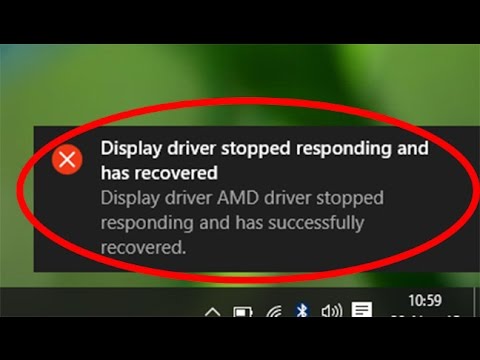
- An issue with the display drivers.
- Your GPU has consumed excessive heat.
- Too many applications are running on your PC.
- GPU (Graphics Processing Unit) timeout problem.
Whatever the reasons are, they have to be fixed as soon as possible to bring back the performance of your Windows 10 Operating System. Otherwise, it will keep on restricting you from doing your work.
Display Driver Stopped Responding? Apply The Quick Fixes and Get Rid Of It
You must be looking for a technical expert to remove your glitch as soon as possible and give you a better experience with Windows 10. Follow the necessary steps we have mentioned below and fix your display driver problem instantly.
Remove Your Graphics Driver
Sometimes, the problem lies with the graphics driver of your device. In that case, you have to uninstall your graphics driver and check if the problem is still appearing. Just press the Windows logo key and R at the same time, and the Run box will reflect. Write mgmt.msc in the Run box and hit the OK button. Now right-click on the display driver and uninstall the drivers. Restart your PC and verify if the problem is gone.
Adjust The GPU Processing Time
Before we move forward to explain the procedure to you, let us tell you that if you modify registry wrongly, you may face several problems with your Windows 10 Operating System. Therefore, you should always keep a backup of the record, so you can quickly restore it once a problem occurs. Type ‘regedit’ in the Run box and go to the registry editor. Now edit the registry as per your requirements and check if it is compelling enough.
Still Struggling with Problem? Contact BabaSupport
Are you going through some other issue with your Windows 10 Operating System? Or you are still struggling with the display driver stopped responding Windows 10 problem? Contact BabaSupport immediately through Customer Support Number: +1-888-796-4002 and get a better clarification of your question. Take away all the necessary information you are looking for from our round the clock support.