Xbox is a familiar name for video game enthusiasts all over the world. Users who often play video games are aware of the error codes that come along with it. Xbox Error Code 80072EF3 can stop you from enjoying your favorite video game. You might come across this error code on Xbox while signing in to Xbox Live on the Xbox console. A poor network connection can cause this error message to appear. In addition, the error code may also pop up because of corrupted data on the hard drive of your Xbox console.
When you try to log in to Xbox live, you will be asked for email verification as well as password. After that, you are going to see this error message popping up. Nonetheless, you will be able to get rid of the issue if you are aware of some effective troubleshooting techniques.

Effective Measures To Resolve Xbox Live Error Code 80072ef3
There are some expert-approved techniques that can be implemented to get rid of the problem. Therefore, you need to follow these steps meticulously in order to troubleshoot Xbox error code 80072ef3.
Restarting The Console
Most of the issues on Xbox get fixed if you opt for this method. In order to do this, you first have to go to the Xbox controller. Then, press and hold the ‘Xbox guide’ button for some time. After turning off the console option, you need to press the ‘A’ button. After you turn off the console, you need to wait for some time and then turn the console on again.
Deleting Corrupt Data
The error code might also pop up because of corrupt video game files. In that case, you need to go to the Xbox controller and press the ‘guide’ button. After that, you need to select ‘system settings’ after going to ‘settings’. After selecting the storage location, you need to press the ‘A’ button. Then, you have to choose the ‘Games and apps’ option and check for corrupt game files. You will be able to detect the corrupt files by the yellow exclamation mark on them. After that, you will need to permanently delete those files one by one.
As a general guideline, identifying and clearing out corrupt data files is very important. Because presence of these can cause not only this issue, but other similar ones like the Xbox 360 NAT error. Which you will be able to fix on your own with proper instructions.
Get Rid Of Corrupted Cache
Another potential solution is to clear the corrupted system cache. However, you will need to clear them from the Xbox console. In order to do that, you will have to go to the Xbox controller and press the ‘guide’ button. After navigating through ‘settings’, you will have to open ‘system settings’. Then, you need to select a storage location and press the ‘Y’ button. In the next step, you have to choose the option of ‘clear system cache’.
Nevertheless, if you have more than one storage locations, you don’t have to clear the cache from all of them. After clearing the cache, you need to check whether the issue of Xbox error code 80072ef3 still persists or not.
Also Read- Looking for Any Home Fixing Services? Check it out.
Check For Unpaid Subscriptions
In case you have any unpaid subscription, you might face the issue of the Xbox 360 error code 80072ef3. In order to make sure you don’t have any, you will have to go to your Microsoft account and look for the option ‘Services and Subscriptions’. If there is any due subscription, it will be marked red. After that, you can pay after going to the ‘pay now’ option.
Fix The Network Connection
Though this solution might sound simple, this might just do the trick for you. If the error is caused by a poor network connection, you can fix it by turning off your router. After waiting for some time, you can turn it back on again.
Resetting Xbox To Factory Settings
If all the above-mentioned measures fail to fix the issue, you can opt for a factory reset. However, it is strongly advisable to back up the files from your Xbox console. To do it, you will have to go to ‘all settings’ after navigating to the Xbox controller. After going to ‘system’, you will have to choose the ‘console info and updates’ option. After that, you should choose the ‘reset console’ option. You are going to get two options for either resetting everything or resetting everything except the games and apps. However, you can choose either of the two in order to resolve the issue of Xbox error code 80072ef3.
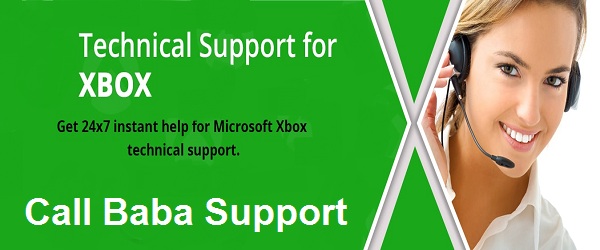
Get In Touch With Expert Team
In case you are not being able to resolve the Xbox error code 80072ef3 on your own, help is at your disposal. You can contact the Babasupport tech team for Xbox and get the issues solved. The professionals of the tech support team are dedicated and experienced individuals who work on these issues relentlessly.
You will be able to reach them by giving a call at the Babasupport number for Xbox: +1-888-796-4002 or sending them a detailed email. Also, you can chat with their executives via the live chat portal. No matter whatever mode of communication you choose, you can be assured to get quick replies.
