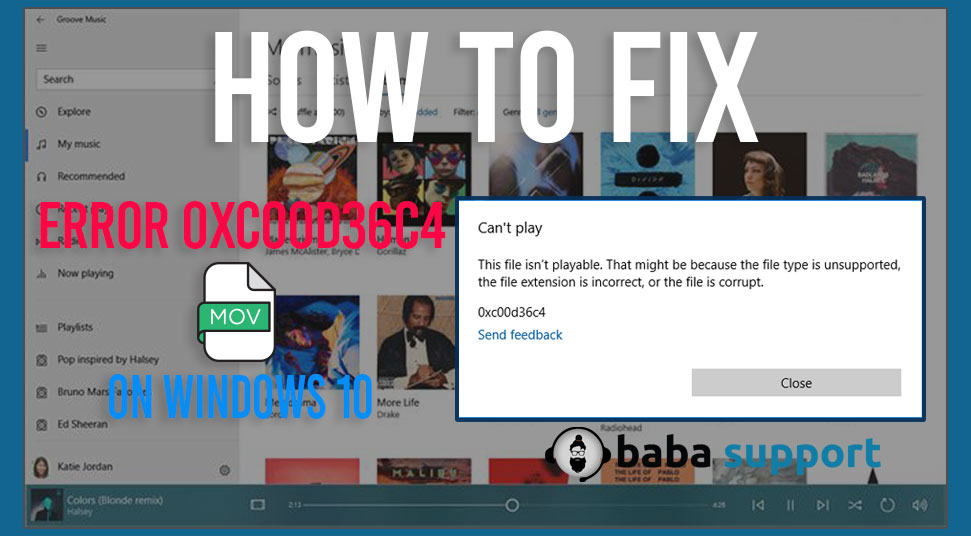
Error 0xc00d36c4 is a media error that occurs when you are trying to play music files and generally appear on the screen after a major update of the system. Once you encounter this error code on the screen, you will not be able to play the music or video file.
This error code shows with an error message that says:
“Can’t play. Try playing something else. This item’s file format may be unsupported, the file extension may be incorrect, or the file may be corrupted. 0xc00d36c4.”
There can be various reasons behind your music files not opening on the device and showing this error. One of the most common reasons is if the media player does not support the file format.
Incorrect Codec and corrupted music files can also cause this error on the screen. However, this error can be solved easily by following and trying out the procedures below.
Six Effective Procedures to Solve Music Won’t Play – 0xc00d36c4 Error Code
We are going to explain six effective procedures that can help you eliminate the error 0xc00d36c4 on your Windows 10 system. Let’s take a look at them:
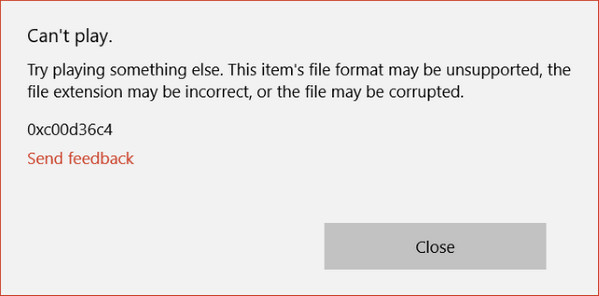
Procedure 1 – Try Moving the Music Files
This error code occurs when the music files are located somewhere other than the internal hard disk drive. So, you need to try to move the files to the internal storage. Follow the steps given below:
- Copy the music file from the External storage to the Internal storage.
- Check if the files are played or not.
If the music file is already present on the internal storage device then try to move it to the default Windows Music Library and check if it works or not.
Procedure 2 – Use VLC Media Player
You need to try to open the music files on the VLC media player application. If you do not have this application on your PC then you can simply download it from the official website. To do that, follow the steps hereunder:
- Visit the official website of the VLC Media player.
- On that window, find the latest version of the VLC media player.
- After finding the latest version of the VLC Media player application, download it and then install it correctly.
- Once the installation process is complete, restart the device and then try to open the music file with VLC to check if the error code still persists or not.
Procedure 3 – Missing Codecs
Missing codecs can cause the music file won’t play and generate the error 0xc00d36c4 on a Windows 10 system. So, you need to install them and then check if the problem is solved or not.
Procedure 4 – Disable Copy Protection on Windows Media Player
If the copy protection feature of the Windows Media player is turned on then you may encounter this error code on the screen. So, you should disable it by following these directions:
- Open the Search box, type Windows Media Player and then hit the Enter button.
- On the Windows Media Player window, click on the Organize button present at the top left and then click on the Options button.
- On the Options window, go to Rip Music and untick the box next to the Copy Protect Music button.
- Once done, try to play the music file and check to see if the error is eliminated or not.
Procedure 5 – Playback Settings Misconfiguration
Incorrect configurations of playback settings can cause the error 0xc00d36c4 on a Windows 10 system. So, you should correct it. Here are some steps that you can follow:
- Right-click on the Volume icon which is located at the bottom right corner of the taskbar.
- Choose the Playback devices button to open it.
- Go to the Speakers tab and select the Configure button. Now the audio channels window will appear. Select the correct one for your system.
- Then select Test on the default one.
- After that, click on the Next button and unselect the speakers that fail to play a sound.
- After performing these steps, check if the music plays correctly without any error.
Procedure 6 – Run the Windows Troubleshooter for Windows Media Player
If you are unable to play music files on your PC and the error code 0xc00d36c4 shows up, then you can try running the Windows troubleshooter tool for Windows Media player. The following steps will help you:
- Press the Windows Home button and I key together to launch the Settings window.
- From the Settings window, navigate to the Update & Security section and select the Troubleshoot tab.
- On the Troubleshoot tab, scroll down the page until you find the Windows Media Player section, select it. After that, click on the Run the Troubleshooter button. Then follow the onscreen instructions carefully to finish the process.
- Once the process is complete, restart the system.
These are the procedures to get rid of the error 0xc00d36c4 on a Windows 10 system. We hope these procedures help you fix this error on your device.
