Messages in MacOS is a great way of staying in touch with the people you are familiar with. However, a common problem reported by Apple users is that they can’t log in to iMessage on Mac while activating their iMessage account.
Whenever you set up Messages on your Mac for the first time, you are required to sign in to your iMessage account with the Apple ID. But, the first time users sometimes report they could not sign in to iMessage on Mac.
Can’t log in To iMessage On Mac: What Are The Error Messages
Whenever you attempt to activate your iMessage, you are likely to see one of these messages:
- Activation unsuccessful
- An error occurred during activation
- Waiting for activation
- Could not sign in to iMessage, please check your network connection
Possible Reasons For iMessage Not Signing In On Mac
Following is the list of probable causes for which you are unable to log in to your iMessage account:
1. No Internet Connection
If your Mac is not connected to the internet, you will not be able to sign in to your iMessage account. A Mac needs to be connected to the internet all the time to load the web pages or receive emails.
2. Temporary Shut Down Of Service
At times when the Apple System is down for updating or repair purposes, it will cause the Mac accounts to shut down on a temporary basis. This shutdown time may vary depending on the size of the update.
3. Software Not Up To Date
If your software is not updated to the latest version, it can cause the sign in error in your iMessage account. Software update not only improves the stability of your Mac but also ensures you are connected to your iMessage account.
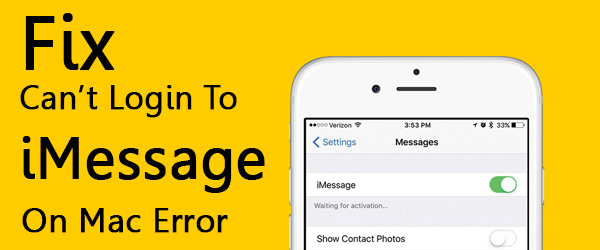
Troubleshoot iMessage Login Error In Easy Steps
For using iMessage, you first need to activate it on your iPhone, iPad or iPad touch. In case you face an error message during the activation process, try out these resolving methods to see if it works out or not.
1. Restart iMessage
Turning off and restarting the iMessage often resolves the login error. Here is how you can restart your iMessage.
- First of all, go to the Settings. Now click on Messages and turn off iMessage.
- Next, switch off your device. And restart it.
- Finally, turn the iMessage back on.
2. Check For Software Update
Make sure your software is up to date. There is an improvement in the performance of the app as well as the stability, compatibility, and the security of your Mac is enhanced. In case your Mac is not up to date, updating it might resolve the iMessage login bug.
3. Avail Proper Internet Connection
Generally, poor internet connection restricts the device from connecting with the accounts. Good internet connectivity might resolve the login issues.
Technical Support For Mac
Still can’t log in to iMessage on Mac? Get in touch with our Technical Support for Mac to avail quick support from our technical experts. For an average person, resolving the technical solutions may get a bit tricky. Therefore, receiving expert advice from professions is the smart way to opt for.
Our technicians work hard 24×7 to come up with suitable solutions to solve your problems. We focus on 100% satisfactory solutions to fix the issues you are facing.
Dial our helpline number: +1-888-796-4002 with your queries to receive appropriate answers. You can also reach us via our mail. Simply email us your questions at our mail id: [email protected] and we will get back to you as soon as possible with proper solutions. Also, you can chat with our executives for instant solutions.
