Epson Connect is a utility service that allows you to print and scan from anywhere. The wireless feature in it makes it very handy and easy to use. So, if you have finally decided to go for Epson Connect, you will be looking for Epson Connect printer setup as well. So, here we are with all the setup process and advice for your printer to Epson Connect.
Usually, the setup procedure takes a lot of time. One process if done wrong, they can ruin the entire procedure and you may have to do it again. That’s why here you will find the processes simplified to help you even if you aren’t tech-savvy. Let us go through the process of Epson Connect setup for Windows and for Mac. So, here we go.
Epson Connect Printer Setup: Windows
Most of us have Windows OS on our system. Here’s your Epson connect printer setup for Windows.
- Download the printer utility and install it
- When prompted, click on I agree to the end user license agreement
- Click at install
- When done, click the finish button
- This will launch the printer setup
- Select your product from the list and click next
- Go to printer registration, click next
- At the license agreement and privacy statement, select I agree
- Click next
- You will see the message for registering a printer to Epson Connect
- Click ok
- If you don’t have an account, create one by filling up the form then click finish. If you are an existing user, select ‘I already have an account’. Then go to the form of adding a new printer, fill it then click to add.
- Select close.
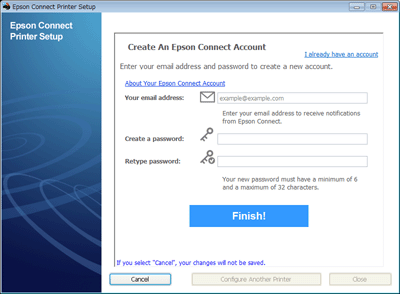
Epson Connect Printer Setup Mac
For the Mac users, the process is almost the same, with just a little difference. Let’s go one step at a time.
- Download the printer utility and run it
- Select Continue
- Agree to the license. For this first click on continue then select I agree
- Select install
- When the installation is done, click close
- A window will automatically appear where you will be asked to select the product. Click next
- If this doesn’t happen, go to Finder, select application, go to Epson software and click at printer setup
- Go to printer registration and click next
- A message to ‘register a printer to Epson Connect’ will appear. Select ok
- Accept the terms and opt for next
- If you are not an existing user, create a new account and click finish. If you have already used Epson Connect and have an account, fill out the form for adding a new printer and select add
- Close the Window
If your Epson Connect printer setup cannot find printer, check to see if both the printer and your system is on the same network. Also, check if your printer is on and if you are selecting the right printer.
Connect With Baba Support Now! 24×7 Available
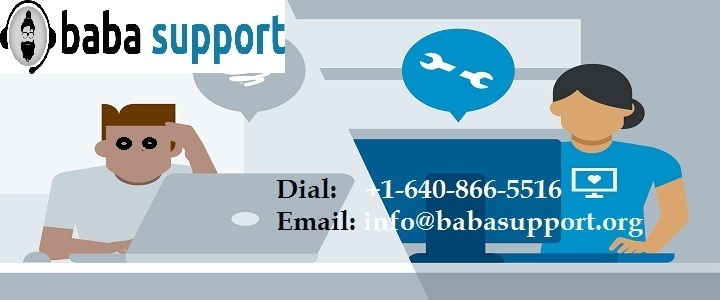
If, despite everything being alright, your Epson Connect printer setup is still unable to find your printer, give us a call at Support Number: +1-888-796-4002
For Epson printer issues. Their Epson support team will guide you through the process and help you in resolving the issue.
You can also mail at[email protected] describing your issue or queries in details for their tech experts to respond back. Their tech experts are also available around the clock with their Live Chat Service.
