Windows 10, the latest and most developed version of Microsoft’s operating system, has made things so much simpler. Introducing universal apps and real-time cloud connectivity, the OS has left behind all its predecessors. But somehow the updating structure is a bit messy and opting out seems next to impossible. If you are looking for answers to the question ‘How to stop Windows 10 upgrade?’, No reason to worry. You can find some easy solutions here.
Updates are important, but at times it can accumulate and lead to low disk space-related issues with your PC. On previous editions of Windows, opting out of regular updates was easy. But in Windows 10, the systems seem to have changed leaving users confused. Read through this article and select the easiest solution to prevent Windows 10 Updates and avoid further problems.
Also, if you are not good with computers and don’t consider yourself to be a tech-savvy person, you can always contact us. We have some of the most advanced alternative fixes to ‘turn off Windows 10 update’.
How to stop Windows 10 upgrade?
Here are some easy to follow methods you can implement to prevent Windows 10 from downloading and installing system updates automatically. Start with the process that seems to be the easiest and fix it yourself.
Disable the Automatic Windows Update Service
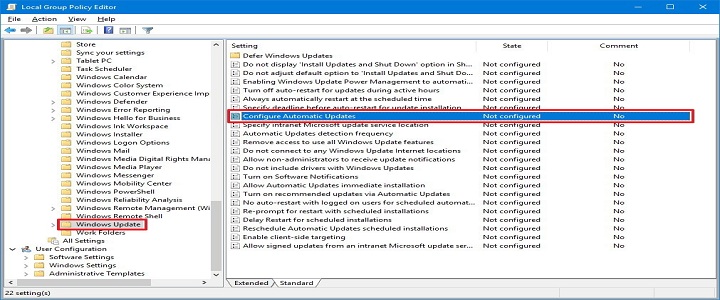
Windows Update service can detect and initiate the update process on its own. But disabling the tool also restricts the service and Windows will ask for your permissions when updates are available.
Often users find it difficult to disable the Windows 10 Update Assistant. But even if they are successful, the settings somehow changes after every restart.
Uninstall Windows Update Assistant
You can remove the tool from your system and avoid this problem quickly. To do this, run the Windows Task Scheduler and access the Update Orchestrator. Here, check the right pane and turn off every available tab. This should prevent Windows 10 updates from processing on its own and resolve your problem.
But if you can’t seem to remove the auto-update tool, you can try and disable the feature as well. At the same time, you can give a call and speak to the BabaSupport experts for instant advice. They offer door to door service thereby, making the task extremely easy for you.
How To Disable Windows Update service?
- Open the Run function. Press Windows key + R on your keyboard to call up the program
- Type in the command services.msc and hit enter
- Scroll down to locate and Windows Update option and select the same
- Double-click on Windows updates to disable the feature
- Next click on Apply then OK to make the changes.

This should help you stop Windows 10 update and remove the problems with ease. But if this too does not work out, you can also try working with the Group Policy Settings to turn off Windows 10 Updates.
Resolving using Windows Group Policy Settings
- Press the Windows button + R to open the run function
- Then type in gpedit.msc and press enter to call up the function
- Select Computer Configuration then Windows Components
- Then locate Windows Updates and double-click on it to disable the feature.
When done restarting your computer, see if the problem is resolved. But if none of these methods can help you out in making the necessary changes to stop Windows 10 update you can connect with BabaSupport.
Not able to Stop Windows 10 Upgrade? Why not contact BabaSupport?
Preventing Windows 10 updates can be difficult especially for people who are not tech-savvy. You can’t seem to complete the process, give a call at BabaSupport Number for Windows: +1-888-796-4002 . They will fix the stop windows 10 upgrade issue for you within a matter of minutes. Call them on their BabaSupport Tech Support phone number and get help instantly. Owing to their huge customer base, you can sometimes find their phone lines busy. So feel free to chat with the experts on BabaSupport Live Chat Portal or mail them your queries at their mail ID [email protected].
