You may need to uninstall Kaspersky Windows 10, due to various reasons. Some of those reasons are as follows:
- When the license has expired and you do not want to keep the Kaspersky security software.
- Sometimes, due to many kinds of interruptions, while performing some necessary tasks, some users may need to remove this security software.
- Even, due to a large storage space taken by this software in your computer, you can delete this software.
In the next section, we will discuss the solutions that will allow you to resolve this issue.
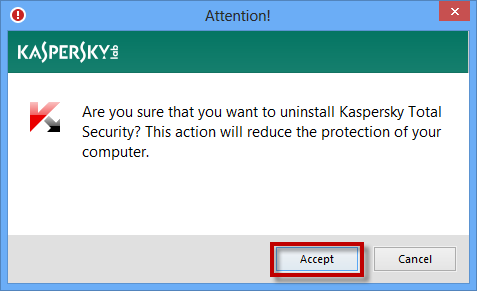
Solutions to Uninstall Kaspersky Windows 10
In this section of the article, we will discuss some easy steps that will help you to perform this procedure.
Remove the Kaspersky Security Software via Settings
- First, tap on the combination of ‘Ctrl + Alt + Delete’ altogether. Then, from the next window, choose the option ‘Task Manager’. This will launch the Task Manager window.
- In this window, go to the ‘Processes’ tab. Under this tab examine whether the Kaspersky security software is executing or not. If this application is on the list, then find that program and right-click on it. Then, from the options list, choose the ‘Disable’ option.
- Now, in the taskbar locate the ‘Up’ arrow and then inside it locate the Kaspersky security software icon. After you have got the software, right-click on that icon and choose the ‘Exit’ option from the popup options list.
- After that, tap on the combination of ‘Windows + I’ keys simultaneously to launch the ‘Settings’ window. Within that window locate and choose the category ‘Apps’.
- Next, when the new page opens, it will display in ‘Apps & features’ heading. Within this page look at all the applications or softwares in the list. From this list, choose the Kaspersky security software. Then, click on the button ‘Uninstall’.
- At last, when the uninstaller opens up, follow the on-screen instructions and remove the application. Once the application is removed, simply reboot your computer.
Uninstall the Kaspersky Security Software via the Control Panel
- First, press the combination of ‘Windows + S’ simultaneously to start the ‘Windows Search’ section. Within that section, type ‘control panel.’ Now, from the result of this search, choose the option ‘Control Panel’.
- Within the ‘Control Panel’ window, select the ‘Programs’ category. After that from the next window, select the option ‘Programs and Features’.
- Locate the Kaspersky security software within the list and choose it. Then, right-click on it and from the popup options list choose the ‘Uninstall’ option.
- After that, Kaspersky uninstaller window will open up and follow the simple instructions in it, to uninstall it from the computer.
- Once it is done, just restart your computer. Now, since all the files of this application do not get eliminated from the computer, therefore, you will have to manually do it via Registry Editor.
- To launch the dialog box ‘Run’, tap on the combination of ‘Windows + R’ keys together. Inside that dialog box, type the command ‘regedit’ and tap on the key ‘Enter’.
- This will open the ‘Registry Editor’ window. In that window, choose the option ‘Edit’ in the menu bar. After that, within the options list choose the ‘Find’ option.
- In the search area type ‘Kaspesky’ and then tap on the ‘Find Next’ button to look for any files related to this security software.
- If there are any files left in the registry then choose all those files and remove all of them.
- After the procedure of removal is over reboot your system.
Mentioned above are the methods to completely remove Kaspersky antivirus program from your PC. If you find any difficulty in performing the above steps, you can leave your message in the comment section.

Instead of gathering random solutions from anywhere else, connect with Baba Support tech experts at their Customer support number for Kaspersky +1-888-796-40020.
