In Windows 10, the search has given a new name Cortana. Though there also make the presence of the old traditional search bar. Either way, it very useful in Windows 10. You no longer need to type the location directory to find an application on your computer or even the internet. Cortana has made it easier. However, there are times when you may face Cortana or Windows 10 search bar not working.
It does not occur regularly with the users. But for a reason unknown you may sometimes face issues like Windows 10 search bar missing, search bar not working Windows 10, etc. Fortunately, our specialists at BabaSupport have the answer, although, there are some quick fix steps you can try. If the issue is not complicated, then it should resolve the problem in the first place.
To be in the safe side and get instant relief, contact us. The search bar is the crucial aspect of an operating system, so if the search bar is not working on Windows 10, it needs to be fixed quickly. Our experts are experienced enough to resolve the issue.
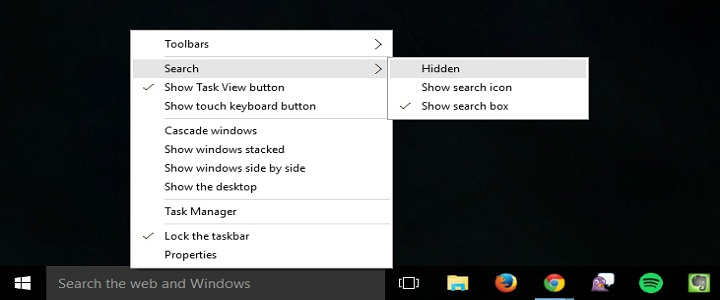
Windows 10 Search Bar Not Working: Quick Fix
Here are some quick fix solutions you can try. If its a generic issue then it should resolve the problem, if not then you have to diagnose the error thoroughly. So, if you are confident enough to carry on the process on your own follow these steps.
- First, you need to restart the computer. If you usually don’t shut down the system, then you might face this error. To be sure of the matter, restart the computer then see if the issue is resolved or not.
- If the problem persists then, launch task manager. You can start the taskbar in Windows 10 by right-clicking on the toolbar and selecting task manager. Find the search process, or Cortana, highlight the programme and then click on End task to completely quit the job.
- Now go to the start menu and press Windows and R button to launch run window. Then type services.msc and press enter. In the search, directory locates Windows search option, right click on the option and choose properties. Change the setting to Automatic and press ok to make the changes.
- If doing so still didn’t make any change to the current situation, this time reset the indexing service. To do so’, go to the start button and then enter the control panel. Locate Indexing option selecting it, choose the advanced option. Under troubleshooting option, click on rebuilt the click on ok to complete the process.

Get In Touch With BabaSupport To Resolve The Issue
By now you should resolve the issue, If not then contact us. We are sure to help you. Our certified engineers and technicians are always at your service. You can talk to our experts the moment you face a problem. Dial our BabaSupport toll-free helpline number +1-888-796-4002 or choose to chat with our expert professional. In either way, you will get the reliable solution in just a flicker of time.
