You are trying to download something interesting from Apple app store but you can’t connect to the Apple id server. Sounds annoying. A message showing every time “Error connecting to Apple server”, Doesn’t it? Sadly, this is the most common problem an Apple user faces. But you don’t have to be upset. We have some very simple solutions to this error. This blog will let you know about some of the easy troubleshooting steps that you can execute on your own. In case, if you’re unable to solve the problem, you can always contact tech experts from Baba Support or call them directly.
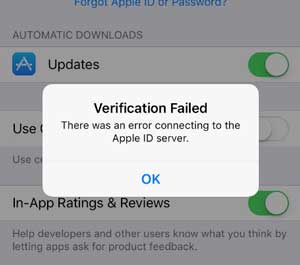
Following some very simple steps, you can resolve the issue of not being able to connect to Apple server. So, now when you will face the Apple ID Verification Failed issue, you will know what to do.
Resolve Error Connecting To Apple Server
There could be many reasons why you can’t connect to Apple ID server. Before you try troubleshooting it, first find the cause. This can happen due to various reasons:
- App Store Could Be Down
The quickest way to check if the app store has the problem is to visit the Apple’s system status page. If you don’t see a green dot beside the App store, it indicates the store is experiencing issues.
The status updates frequency is in minutes, so it could take a while before the status is updated. If you are still unable to connect, check back again after a few minutes.
- Your Net Connection Not Working
Don’t forget to check your internet connection. Most of the times, the glitch in internet connection can lead to this issue.
- Compatibility Issues
The settings of your WiFi could be interrupting the connection to the Apple server. Try connecting over a different network.
- Download Settings
If you have allowed the downloads only over Wifi, you might not be able to connect to the Apple server or download over your mobile network.
- No Data Left
The culprit could be your internet connection. If you have run out on the data, you will not be able to connect to Apple server.
- Outdated App
You may be encountering the issue because the App store no longer supports the app you are trying to update.
- Large Download
If you are trying to download an App that is too large for the download over your phone network, you might face this issue.
- Date And Time Error
If the date and time of your device are off the grid, you may not be able to access the server due to this.
Steps For Resolving The Error Connecting To Apple Server
If there is an above-mentioned issue, you know what to do and how to do it. However, there could be an issue that we have not been able to find. Something else is preventing you to connect to the apple server. In that case do the following:
- Log out And Login Again
This is the simplest way of resolving the server connection error. In settings, go to iTunes and App store. Tap on your Apple id and sign out of it. Log in again after a few minutes.
- Clear The Memory
Try cleaning up some disk space and close all the apps running in the background.
- Force refresh Your App Store
Tap ten times on the app store navigation bar. You will find the navigation bar at the bottom of the app store screen loaded with categories, features, search and such options. The app store will flicker and go blank before a loading notification appears.
- Update Your Software
This goes without saying. Keep your software updated for avoiding such errors.
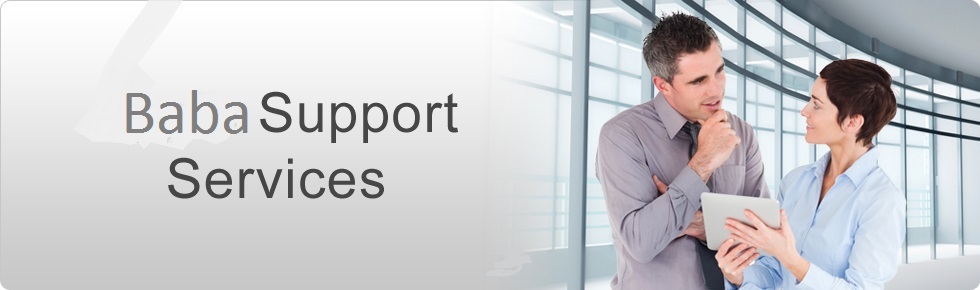
In case, the above-mentioned steps could not solve your issue, you can contact Baba Support for troubleshooting over remote assistance. Furthermore, if nothing works, you can always call at +1-888-796-4002 for any Apple issue. Their tech team works round the clock to help you connect to the Apple ID Server and resolve any other problems that you may have with your Apple device.
